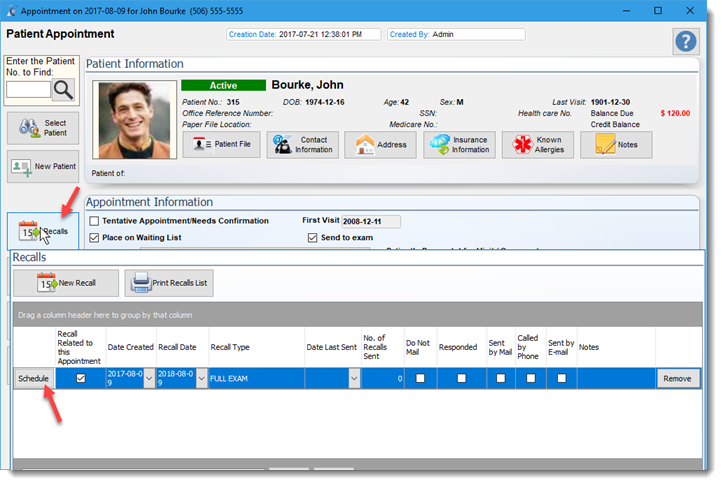![]() Users can create appointment recalls for a patient from the scheduler by selecting the recall button located on the scheduler tool bar. If the patient is highlighted in the scheduler the recall will use that patient information to create a recall. If no patient is highlighted the Recall ll request the user to select a patient to create a recall.
Users can create appointment recalls for a patient from the scheduler by selecting the recall button located on the scheduler tool bar. If the patient is highlighted in the scheduler the recall will use that patient information to create a recall. If no patient is highlighted the Recall ll request the user to select a patient to create a recall.
The recall screen will be displayed using the highlighted appointment information as a starting point. The user can accept the calculated recall date based on the appointment type or create/change the recall using the drop down fields.
The two buttons above the recall information section displays the number of appointments and recalls already scheduled for the patient. A user can review the appointments or recalls by clicking on the buttons to view the appointments or recalls already scheduled.
To create a recall press the Create New Patient Recall button.

The Recall Information Section records the information related to the recall . Information entered in the Notes section will be transferred to the appointment if the recall is used to create the appointment.
For example, in the patient file, recall section, you can select the Schedule Appointment(1) button to schedule the appointment and transfer the associated recall notes to the appointment. When the button is selected the Find Next Available appointment screen will be displayed to assist users in creating the appointment.
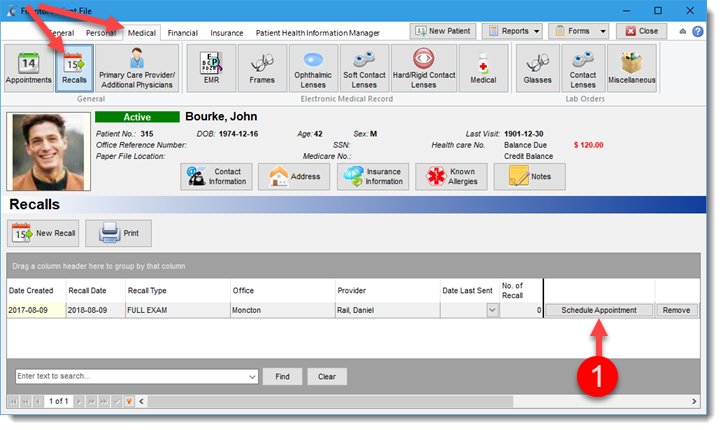
You may also create an appointment which will transfer the recall notes from an appointment screen using the appointment screen recall option