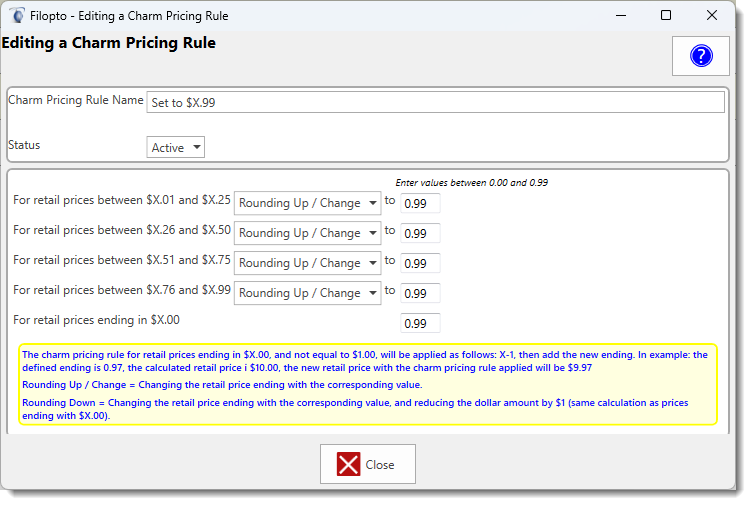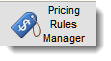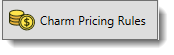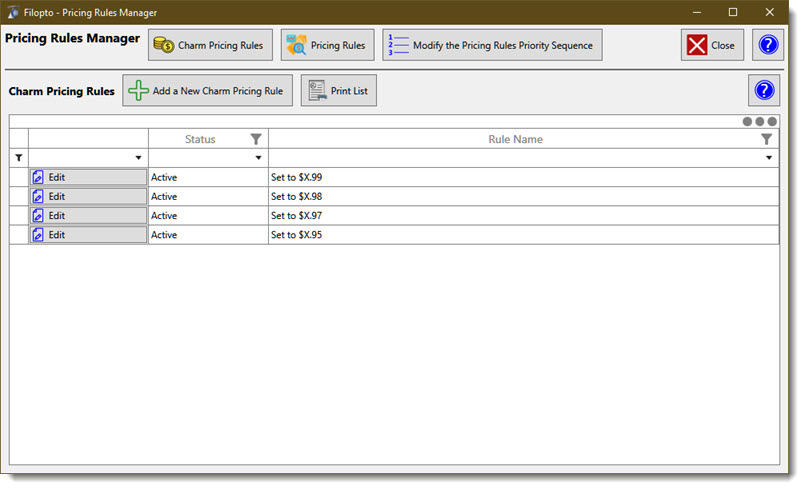Charm Pricing Rules (optional)
Psychological pricing: Use charm pricing to sell more with odd numbers
Studies have shown that when buyers spend money, they're experiencing pain or loss. So, it’s up to retailers to help minimize this pain, which can increase the likelihood that customers will make a purchase. Traditionally, merchants have accomplished this with prices ending in an odd number like 5, 7, or 9. For example, a retailer would price a product at $8.99 instead of $9. The number 9 reigns supreme when it comes to many retail pricing strategies. The Charm pricing rule you define are applied after the initial pricing strategy(Pricing Rule) is applied. Therefore if a calculated retail price ends up being, for example, $75.27 users can round the value to $75.50 or $75.99 based on the Charm pricing rule they created and assigned to the pricing strategy selected.
Charm pricing rules:
a)Set $x.01 to $x.99 to $0. 99
b)Set $x.01 to $x.25 to $0. XX
c)Set $x.26 to $x.50 to $0. XX
d)Set $x.51 to $x.75 to $0. XX
e)Set $x.76 to $x.99 to $0. XX
Charm rules are applied and use when creating the retail pricing rules. Each retail pricing rule you create can use the same or a different defined charm rule.
Define the Charm Pricing rules for your organization
|
|
Open the Pricing Rules Manager and select the Charm Pricing Rules button. By default Filopto provides 4 pre-defined Charm Pricing Rules. Users can create additional Charm rules or modify the existing rules as required.
IMPORTANT:
If no Charm Pricing Rules are defined or applied, the calculated amount based on the Pricing Rule strategy you selected, will be used as the final Retail Price. For example, if you are using a percentage to calculate your Retail Price you may end up with a calculated Retail Price of $256.27. If you apply a Charm Pricing rule, the Retail Price can be automatically adjusted to be $256.99. or $256.50 or whatever you defined as a charm rule.
A Charm Pricing Rule must be active to be able to be used by a Pricing Rule. The Charm Pricing Rules are identified by the Rule Name you give it. You should not name two rules with the same name since the computer would randomly use the first rules meeting the Rule Name, potentially giving you a different retail price each time a Retail Price is calculated.
Charm Pricing is applied for rounding up on all item values, however for round down, the item has to be greater than $1.00, items less than $1.00 will not be rounded down. Example: an item with a Retail Price of $0.99 would not be rounded down to $0.50.
By default all charm pricing rounding are set to Round Up.
USING CHARM PRICING RULES WILL AFFECT THE FINAL CALCULATED MARKUP FOR AN ITEM. Small purchase prices amounts may see the most variation in the final calculated markup values. Example: an item purchase price of $11.70 with a rule applying a markup of 150% with a charm pricing set for $0.98 will result in a calculated markup value of 156.24% and not 150%.
|
When the user opens the Charm Pricing Rule Editor the user can either add a new Charm Pricing Rule or Edit an already created Charm Pricing rule. A Charm Pricing Rule, as defined by the Rule Name, can be used with multiple Pricing Rules reducing the amount of individual Charm Pricing Rule you may need to create.
To Create a Charm Pricing Rule:
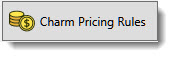
1) Assign a unique and specific Name for the rule ( the rule name will be used in the Pricing rules creation process to apply the Charm rules).
2) Define if a rule is Active or Non-Active. To make a rule non-active it must not be linked or used in any existing Pricing Rules. Non-active rules will be ignored.
3) Define for the various price ranges the value to be applied. For example if the Pricing Rule for an item is calculated to be $50.00, a user can define that the actual price should be changed to $49.99. You can also round up or down a calculated Retail Price to meet your specific needs. For example, you could round down a Retail Price calculation of say: $5.02 to $4.99 by changing the rounding setting to the Rounding Down value.