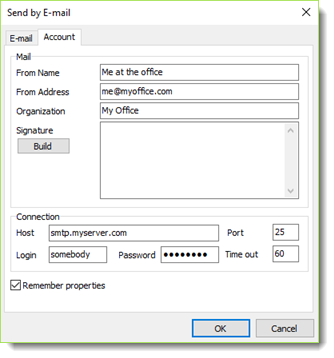To Print , Fax or e-mail a report or form, select the Print (1) or email (2) button from the report/form preview screen.
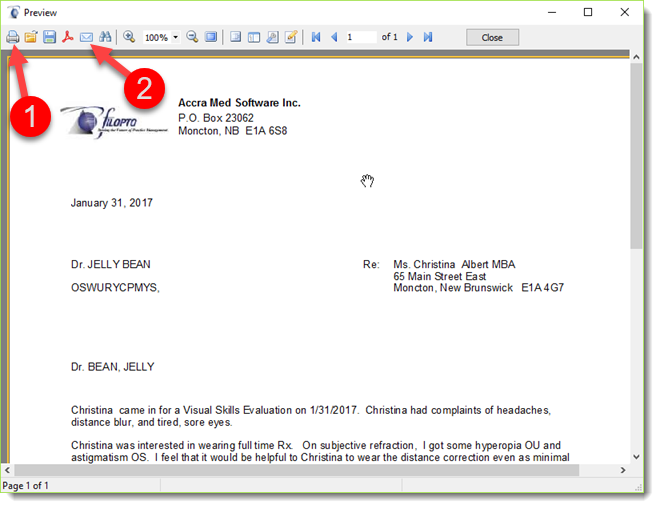
Selecting the Print (1) button you can either print the report/form to a printer or select a Fax printer (such as Microsoft Fax ) to fax the report/form. The Microsoft fax feature must first be turned on in the Windows features list and requires a fax modem or server for its use. You can also use a fax/printer from various vendors such as Epson, Canon, Toshiba or HP for example.

To e-mail a report or form select the email (2) button and enter the required email configuration information.
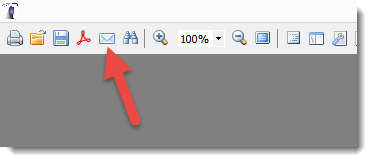
Complete both tabs for the email to be sent. The email tab contains the information related to the receiver of the e-mail. The report can be exported and attached to the email in several different file formats. select the appropriate file format for the document. The Account tab contains the SMTP (outgoing mail configuration from your Internet Service Provider (ISP)) information required to send the email. If you place a check mark in the Remember properties field you will not be required to re-enter this information each time you wish to email a form/report.