
Clinical Notes - Educational Material
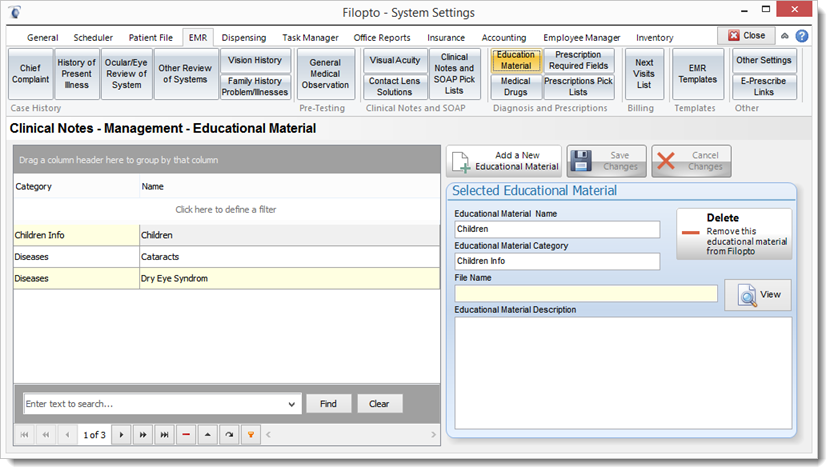
Filopto can store your patients educational materials for easy printing or display to the patient. The educational repository can be divided into categories containing various materials. The material source can be any item that can be stored on a computer. Therefore for print material you can store a word document or an acrobat PDF file. You can also save multimedia files such as videos or images. When you select it from the File Name search field, it is saved in the database for use by all users of the system.
Select the Add a New Educational Material button to add a new item. Complete the fields in the Selected Educational Material section to record your item. From this section you can also Delete the item using the delete button or view the item to view the item added. Each time you select the Add a New Educational Material button a new row will be create in the grid to record the new item.
To view the item, select the view button which will start the application associated with viewing the stored file type. For example, a file of the PDF type will automatically open the Acrobat viewer from which you can view the document or print the document.
Selecting an Item in the grid will display its properties and permit it to be modified or deleted.
The Save Changes button will save the changes you made. The Cancel Changes button will cancel the changes.
