
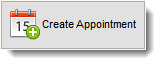 How to create and manage appointments. This Help section addresses the various functions and available tools to assist you in managing your appointments. Users can create appointment from The Home Tab using the Create Appointment button or from within the scheduler. In the Scheduler double click on the appointment time slot to create an appointment or right click on the time slot to be shown a menu containing the create appointment option.
How to create and manage appointments. This Help section addresses the various functions and available tools to assist you in managing your appointments. Users can create appointment from The Home Tab using the Create Appointment button or from within the scheduler. In the Scheduler double click on the appointment time slot to create an appointment or right click on the time slot to be shown a menu containing the create appointment option.
The Appointment Information section allows the user to place the Patient on a Tentative Appointment list, Waiting List or send his appointment to the exam module by placing a check mark where appropriate.
The Appointment Note when checked will place an additional icon on the appointment identifying that the appointment has a note attached to it.
The Patient Insurance button located on the Patient Panel provides quick access to the insurance policies of the patient and allows the recording of Insurance Authorization Numbers.
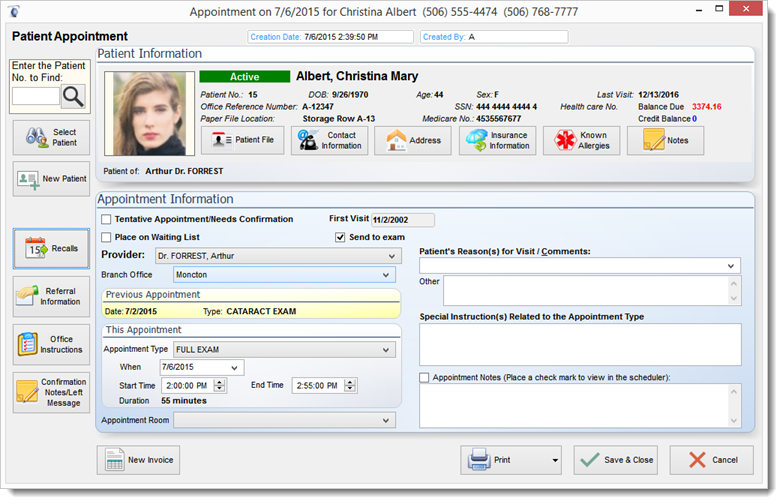
Important:
Never re-use an appointment that should be cancelled, for another patient. Changing the name of the patient on a appointment record will corrupt the exam record for the new patient EMR. Changing the name of the patient does not link the correct patient to the appointment. Always cancel the appointment and re-create a new appointment.
|
