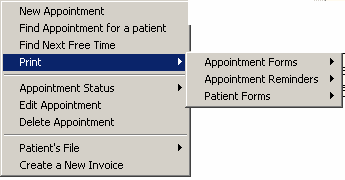The Scheduler screen provides pop-up menus of various kinds depending when you right click your mouse button.
If you have selected an appointment and it is active (selected), by right clicking your mouse button, a pop-up dialogue menu will appear which permits certain access to functions to be activated.
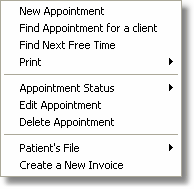
If no appointment is selected, a restricted pop up menu dialogue is displayed.
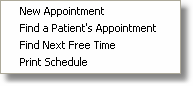
New Appointment: Permits the creation of a new Appointment for the selected patient.
Find Appointment for a patient: Displays the Search Appointment screen to locate a patient appointment..
Find Next Free Time: Finds the Next free appointment time for a given criteria.
Print: Prints selected item.
Print Patient Forms: The forms to be shown in this pop up dialogue are determined in the Form Manager. Any form which is set to the category: "Patient Form" will automatically be shown in this pop up dialogue. In this manner you can add, change or delete the forms you wish to use when this pop up dialogue is used.
Appointment Status: Assigns the selected Status to the selected appointment.
Edit Appointment: Edit the selected appointment
Delete Appointment: Deletes the selected appointment
Patient File: Provides access to various sections of the patient file for the selected patient appointment.
Create a new Invoice: Create a new invoice for the patient for the appointment selected.
Create an Invoice from the Scheduler:
By using the above popup screen you can create an invoice for the selected patient and appointment. If the invoice already exist the "Create a new Invoice "option is replaced with Open Invoice.
How to Print Appointment Forms:
Using the Popup menu when an appointment is selected you can print the any of the available forms made available by your system administrator.