
The Calendar function is used throughout the system. The calendar is at times displayed on the screen or may be contained in a drop-down field input.
Accessing the Calendar Views:
To select or change a date the user can drill-down into the Windows calendar to change the date displayed. For example; using the calendar shown below a user can drill down (click) on the date (February 2017) shown, this action will displays the months view from which the user can change the month displayed. Then if you drill down again on the year (2017) the calendar view will shows the years from which the user can select to change the year shown and then if you drill-down again it will show the group of years a user can select. Once the date period is selected the calendar will return to the previous view allowing the user to finish their date selection.
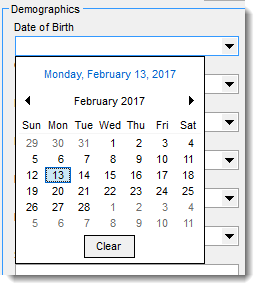
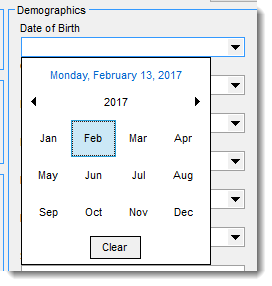
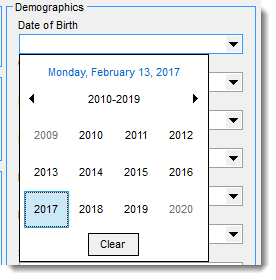
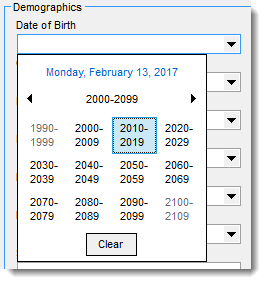
Selecting Days to Display in the Scheduler
Users can display any day or time period they wish in the Scheduler by simply highlighting the day(s) they wish to view. For example, by highlighting a week, the Scheduler will display all appointments by day for the week selected. You can also display several weeks or a month at a time by highlighting the dates you wish displayed.
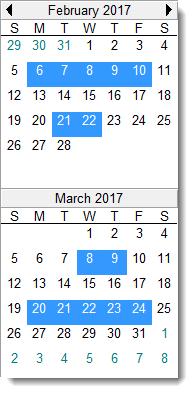
Additional flexibility is provided when using the control key (Ctrl) on the keyboard and selecting specific days to display.
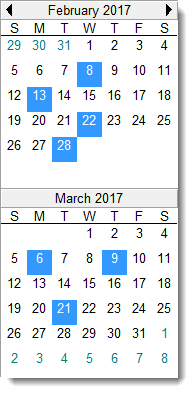
By holding down the Ctrl key on your keyboard and then selecting specific days as displayed above the scheduler will automatically display the selected days.
The Calendar has a twenty one day (21) limit to the variations you can select for display at one time. You can, for example, display all the Mondays for a month or display all the first Mondays of each month for a time period past or future.
Calendar color coding
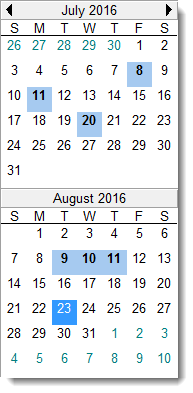
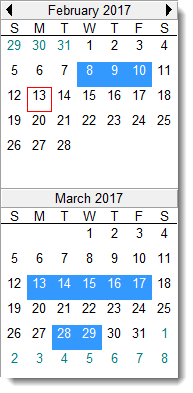
The calendar can display colors that indicate various status for the days displayed.
Light Blue Shading - Office open with appointments scheduled
Dark Blue Shading - Selected date(s)
White - Open, no appointments
Date in Bold - appointment scheduled for the day
Red square over a date - Today's date
