
The EMR document button gives access to three levels of Patient documents stored in Filopto.
1) The first document Level is specific to the selected EMR. Documents attached to the active EMR Document List (item 2) are not accessible outside of this specific EMR.
2) The second level (3) are documents attached and linked to other EMRs (second tab)
3) The third level of documents are those stored in the PaperFree Module (4) and identified as accessible to the EMR. It contains all documents for the patients as well as any document with the PaperFree Notify flag still active (not yet seen by the specified user) (Item 4)
Select the EMR Documents button (1) it will display a list of documents (2) specific to the exam record being viewed. Users can add documents to this list by using the Add Document button. the documents added to this list are only available from this specific EMR. The documents are not shared with other exams.
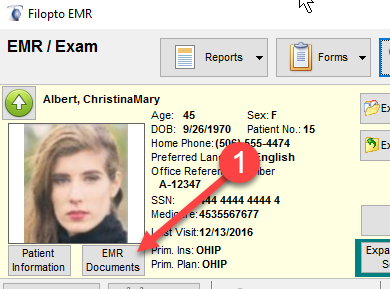
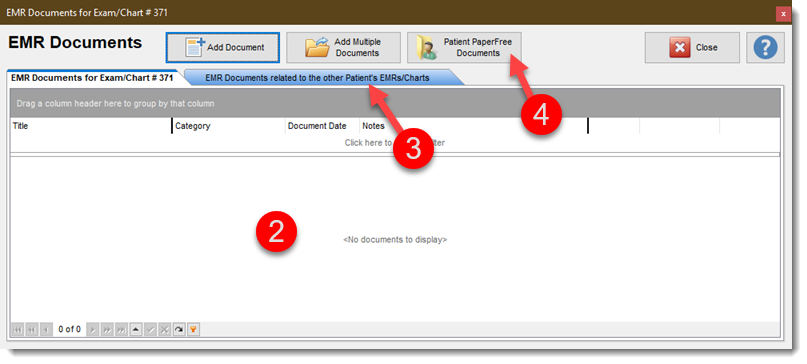
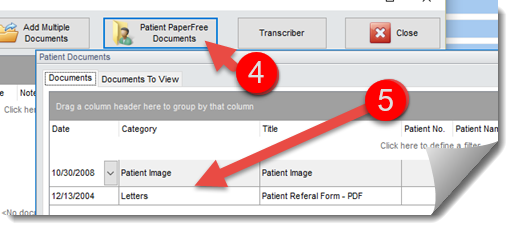
Select the Patient PaperFree Documents button (Item 4 above) and the user has access to all documents (5) stored in the PaperFree module for that patient. (Note: only user categories are shown, the categories created by the Filopto system, when activated, will not be shown)..This Patient PaperFree Document button (4) shows the documents in two tabs. The first tab are the documents contained in PaperFree while the second tab (4) displays any document with an active notify flag (4) in the PaperFree module which has not been seen by the specified user.
For a file to be accessible in the EMR the user must place a check mark in the PaperFree Module giving access to the specific file. (see PaperFree Help for more information).
