
(Optional Module)

The Filopto exam module is based on the Problem-Oriented Medical Record (POMR) system developed by Dr. Laurence Weed* and on the OPTOMETRIC CLINICAL PRACTICE GUIDELINE issued by the American Optometric Association as well as the CMS HIPAA Meaningful Use Requirements (Stage1 to 3). Weed's system had its beginnings in teaching hospitals and clinics. Basically, under this problem based documentation plan only changes in status need to be documented, other than vitals sign and critical medical information.

* Dr.Lawrence L. Weed received his MD from Columbia University. He has held positions at Yale, the University of Pennsylvania, Case Western Reserve, the Columbia branch of Bellevue Hospital, Walter Reed Army Medical Center, Johns Hopkins Hospital, and Eastern Maine General Hospital. In 1969, he joined the faculty at the University of Vermont. His research focus is primarily on information gathering in medicine, but he has also spent considerable time researching nucleic acids.
Dr. Weed is known as the "father of the problem-oriented medical record (POMR)," which he developed along with subjective, objective, analytical, and planning (SOAP) progress notes. The POMR is a key concept in medical informatics, providing a way to audit medical records by focusing not only on what was done, but why. The POMR and SOAP notes have been adopted by countless healthcare professionals and major medical institutions. |
Although we have adapted his work for Filopto, the majority of Weed's concepts can be directly applied to the optometric practice. The problem-oriented medical record system consist of four basic components:
1. |
The defined exam record |
2. |
The complete problem list |
3. |
Initial treatment plans |
4. |
Progress notes |
We have combined these features with the practical business requirements and designed tools that permit eye care providers to record appropriately the Patient profile, Problem list, Treatment Plans, and Progress Notes while facilitating the business requirements associated with billing and claim processing. The various tools and graphs records the various findings to make the management of the patient case easier.
The EMR module provides tools for Providers to record electronically the medical records of a patient. It is divided into two major sections:
1) The EMR Manager: which provides a list of patients that have an appointment scheduled.

2) The EMR Exam module which records the patient medical history and findings of the exam.
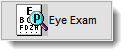
The EMR Manager
 This screen allows users to search and locate the various exam appointments scheduled or completed for a given Provider and date.
This screen allows users to search and locate the various exam appointments scheduled or completed for a given Provider and date.
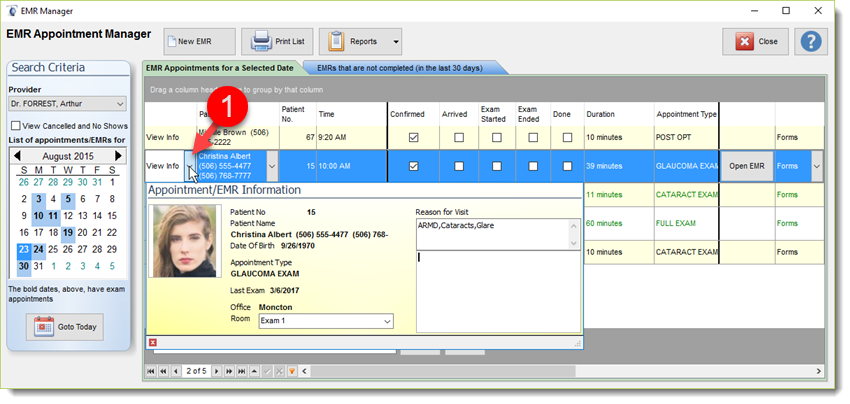
The EMR Exam
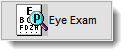
This section is composed of several sections, from and into which, a Provider can review a patient medical history and record the findings resulting from the patient exam. In addition, a Provider can record the items to be billed and forward instructions to staff regarding the patient. The layout of the exam can be modified via templates or during the exam.
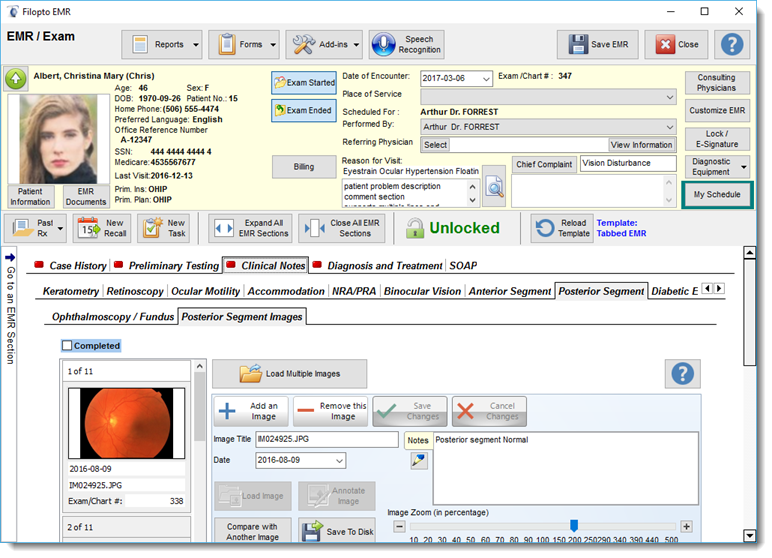
The EMR module was designed to permit the use of the PC Tablet. This tool permits doctors to use handwriting, voice dictation or a keyboard to enter the exam information. In addition, we have included the TIM feature which permits Providers to reduce the typing required by selecting predefined user terms or sentences for describing items in the exam process.
Important: Once an exam record is locked, only authorized users can modify the information it contains and this only once they have entered an explanation for the change. ( see Lock / E-Signature) |
 Terminology Input Manager (TIM)
Terminology Input Manager (TIM)
The TIM which is used extensively in the EMR allows users to quickly enter phrases into a patient file. In many circumstances providers will use a specific phrase to describe a finding or document an item. The TIM is a repository of common phrases which the Provider can double click to have then immediately entered into the patient file, reducing the time spent entering text in a patient file. The TIM is also linked to the practice drug list for easy dispensing of prescriptions and other key sources of terms. Users can type, dictate or ink in the top section of TIM (1) or select predefined terms from user defined templates and terms (2).
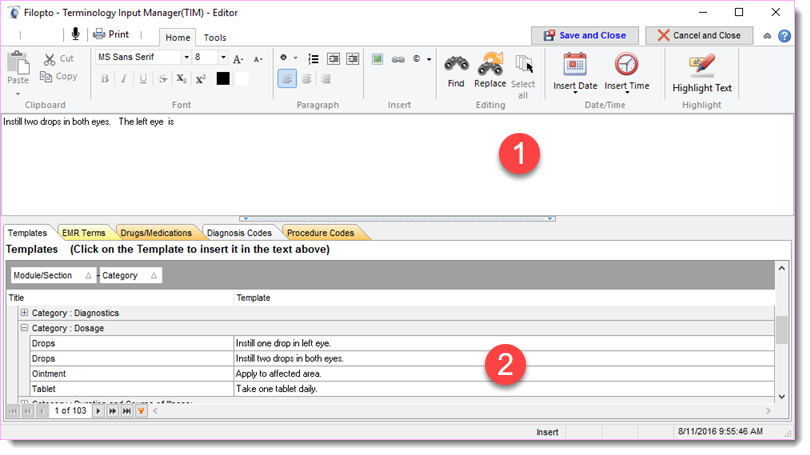
IMPORTANT: The EMR top section has several special buttons which may be beneficial to users in certain circumstances. For more information refer to the EMR help sections of this help manual. Also see Laptop,Tablet and other Mobile Devices Warnings
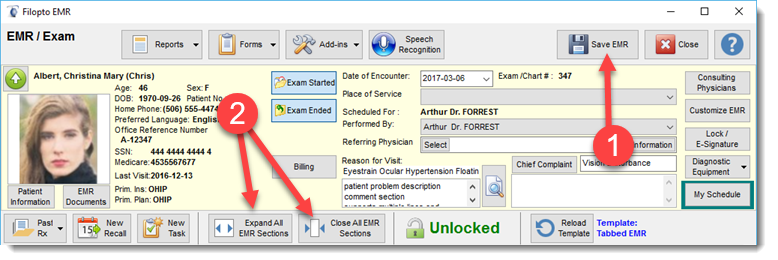
Button # 1 Save EMR allows the user to do a manual save of the EMR at any time. By default when you close or exit the EMR an automatic save is done. However if you are using a mobile device such as a tablet or laptop it may have a sleep or hibernate mode which by design terminates all programs when activated. The termination does not permit a save to occur. If you wish to make use of these various modes you may want to also use the Save EMR button on a regular basis. We strongly recommend that when using Filopto that the sleep or hibernate mode be turned off or that regular saves be done manually to insure that no data is lost.
Button # 2 Expand or Close all EMR Sections. Only useful when designing your EMR templates that are linear or in a tree view. Has no effect when using tab views. ( In Tab view the data is only loaded (instantly) when the section is accessed). Essentially a user can have all linear or tree view sections opened and populated with the data by pressing this button. The end result is you can have one long page which contains all data and is fully open and ready for data entry. Please note when pressing this button all EMR data has to be loaded at once, which means, it can take up to 30 seconds depending on the speed of your PC, server and network before the EMR is ready to use. Also note that once selected the EMR will be saved in the open mode which means that the next time you will open this exam it will take up to 30 seconds to load all data on the screen. The Close All EMR Section button will pre-close all sections making the save or close/exit of the EMR faster. Also since the EMR will be saved in a Closed mode when opening it up next time it will be faster since Filopto does not need to load all of the data at once.
