
![]() Every time you start Filopto, using either the icon on the desktop or from the Start / All Program / Filopto button menu, the first thing you will have to do is logon to Filopto to get access to the system.
Every time you start Filopto, using either the icon on the desktop or from the Start / All Program / Filopto button menu, the first thing you will have to do is logon to Filopto to get access to the system.
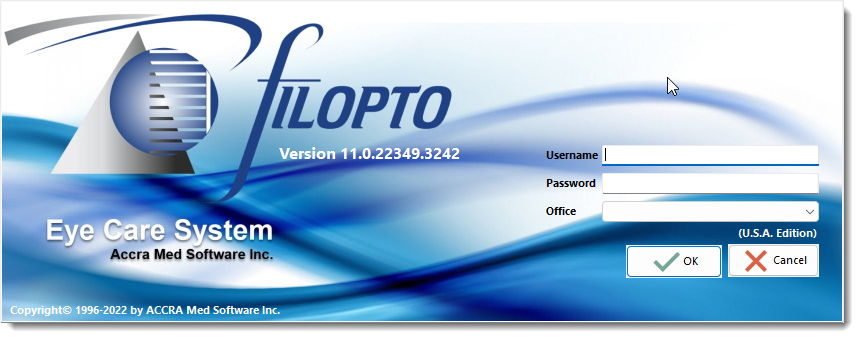
Once you start the program you will be automatically presented with the logon screen.
You will be asked for a username, a password and your office name. These should be supplied to you by your Filopto system administrator. Without these codes, you will not be given access to the system. Please guard them carefully since all action done in the system is recorded using these access codes.
Important:
Strong Passwords for your PC,Server and your Filopto users passwords is the first step in protecting your data. Both PIPEDA (Canada) and HIPAA (USA) recommend and requires strong passwords be use in electronic systems. We recommend that you test your PC/Network password and create them with the use of the following web sites: http://howsecureismypassword.net/ and http://strongpasswordgenerator.com
TWO FACTOR AUTHENTICATION for your device: also known as 2FA, or two step verification or TFA (as an acronym), is an extra layer of security that is known as "multi-factor authentication" that requires not only a password and username but also something that only the user has on them, i.e. a piece of information. HIPAA Security makes use of this technology.
HIPAA violations that occur due to willful neglect may cost medical personnel a minimum of $10,000 per violation. The annual maximum for such offenses is $250,000. The maximum penalties of up to $50,000 per violation with an annual maximum of $1.5 million. Examples of violations due to willful neglect are breaches in medical records due to a medical facility having an unsecured server room where electronic medical records are stored or employees having passwords written in plain sight. For more information see: How to create a secure password
|
The Username is the name given to you to start Filopto with the permissions and security settings defined by the system administrator.
The Password is the enter key to unlock your access to Filopto
The Office is the name of the office files you have access to use. This field will automatically appear once the office(s) are entered into the System/Office settings.
Enterprise Version:
The Filopto Enterprise version supports multi-locations. Users can be restricted to only see data from a specific location. By entering the location/office name the user permission will be set to use only the data from that office. If you enter an incorrect office you will not be allowed to logon on. Users can have access to more than one locations but can only view one location at a time. This option permits user to only see the data for the location they are authorized to use.
|
Once you enter the appropriate access code and press the OK button to continue, your user name and password will be validated by the system and, if authorized, you will be given access to the system.
Please note that all user names and passwords are case sensitive so please enter your codes exactly as provided by your Filopto system administrator.
IMPORTANT:
The default password provided with the system should be changed upon installation for security reasons. The default user and password is also located in the security help file.
|
IMPORTANT
Users will not be able to use Filopto until you have registered, loaded your Filopto License on the server and created user profiles.
|
