
When creating an Invoice, the user will be presented with user options to create an insurance claim. For example, in the invoice line item entry screen the user has the option to activate the claim process. To activate the claim process the user must enter :
1) ICD9 code
2) CPT code
3) activate the Insurance processor by placing a check mark in the Apply Insurance field
4) Users can also override the amount calculated by your custom Insurance rules, by entering directly the amount owed by the insurance company in the Insurance Subtotal field.
these actions tells Filopto that this item is to be used in the creation of a Insurance Claim. If the Apply Insurance field is left blank the item will not be used when creating a claim.
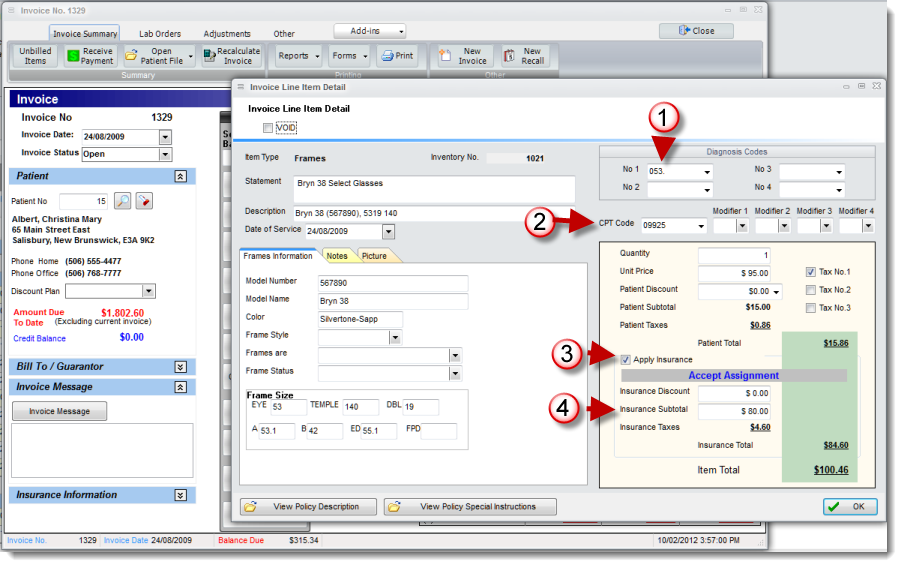
Once all invoice items are entered, on the invoice screen you will find a Claims button. Select it to create your Insurance claims.
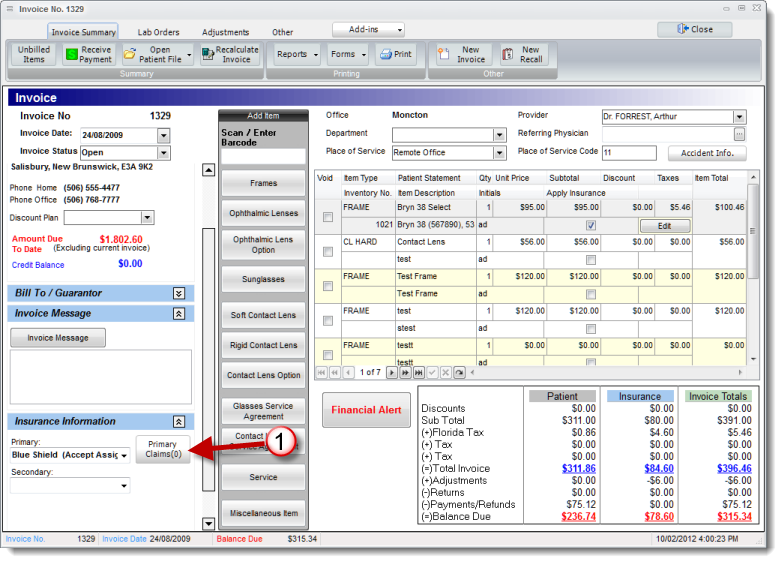
If all information required to create a claim has been entered the following screen will be displayed. if some missing information is required to create a claim this missing information will be displayed for the user to address.
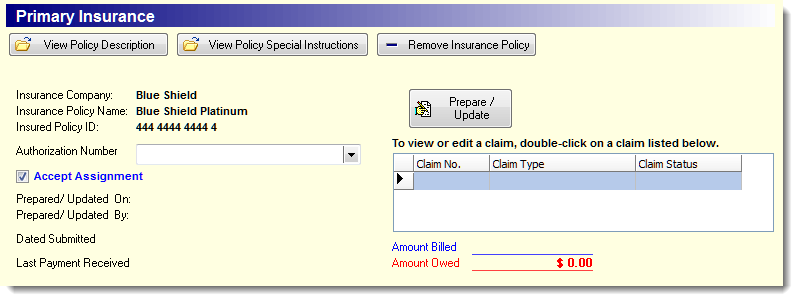
To create a claim, for example, select the primary tab and select the Prepare/Update Claim button. This will capture all items that are required to create the claim and generate a primary claim record for the invoice.
Selecting the secondary tab will gather all information available, including payments and adjustments from the primary claim and generate a secondary claim based on all the information available at that time. Normally, secondary or other claims are processed sequentially one after the other as the preceding claim is closed.
Note: this does not send the claim but only creates the claim record. To send the claim the user must either print it or send it electronically as specified by your Insurance company. Filopto has a batch option for printing or sending electronically see the back Office tab "Send claims to Insurance Company" button.
