
Inventory Item Screen
The inventory item screen allows you to enter and classify a specific inventory item.
The Input screen is divided into two major parts: - The top part displays the items general information, while the bottom part displays tabs containing the particulars for the inventory item.
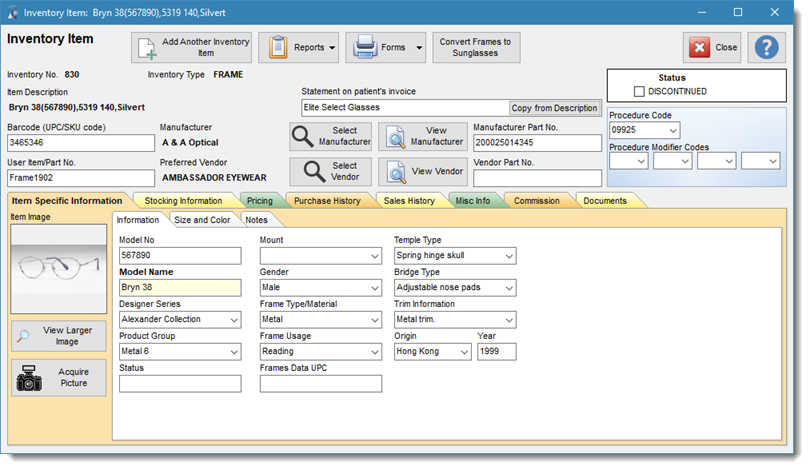
New Inventory Item button - creates an empty inventory record for the item type selected. This option, among other things, permits users to create a copy of the existing item which can then be modified.
Copy an Existing Inventory Item
In the New Inventory Item button is the "ADD a Copy of this Item". This option will create an exact copy of the selected inventory item which can then be modified and changed into a separate and unique item. This option is useful when most of the information is similar. It can substantially reduce the input keying requirements for creating a new item.
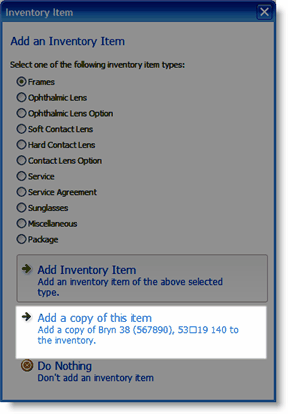
Inventory No. - The inventory number automatically assigned to the item by the system.
Inventory Type - The item type selected for classification of the item .
Item Description: The system generated description of the item. it is made up for Frames using the Model Name (mandatory field) + Model Number field + Frame Size Information( Eye, DBL, Temple, Color)
Statement on patient's bill: The user defined wording to use on the invoice to describe this item. This is the line item description of the item on the invoice.
Status: - If a check mark is placed in the discontinued field, the item will be flagged as discontinued. By default the item is active. By default discontinued items are not shown.
Barcode: Enter bar code number to be used by the system when using a bar code scanner. (See Bar Coding for more details)
User Item Part No.: If you already have an inventory number from a prior software and wish to continue using it, you may enter it in this field. This field provides an alias to the default inventory number generated by the system.
Procedure Code: You may link a specific procedure code with an inventory item. When entered, this procedure Code will be automatically entered into the Invoice when this item is selected. It will also be used automatically when creating a claim using the inventory item.
Modifiers: The modifiers to the Procedure code modifier. When entered and saved It will also be automatically entered in the Invoice and claim.
Manufacturer: The manufacturer for the product. The Manufacturer View and Select button permits users to view, change or add a manufacturer as required.
Manufacturer Part No.: The part number of the manufacturer for the item.
Preferred Vendor: The preferred supplier for the item. The Vendor View and Select button permits users to view, change or add a vendor as required
Vendor Part Number: The part number of the item from the supplier
Taxes: If a check mark is entered, it defines which taxes are applicable to the item.
