
The Office settings screen defines the different offices / branches available in Filopto. These offices permit you to create segmentation's in your patient file by assigning patients to specific offices and track activities for that particular office. These settings are also used in the appointment screen to display only the patients associated with a given office. The Filopto LE ( LAN Edition) only supports one office. Filopto DE (DUO) supports only 2 Offices. The Filopto EE (Enterprise Edition) supports multi-offices.
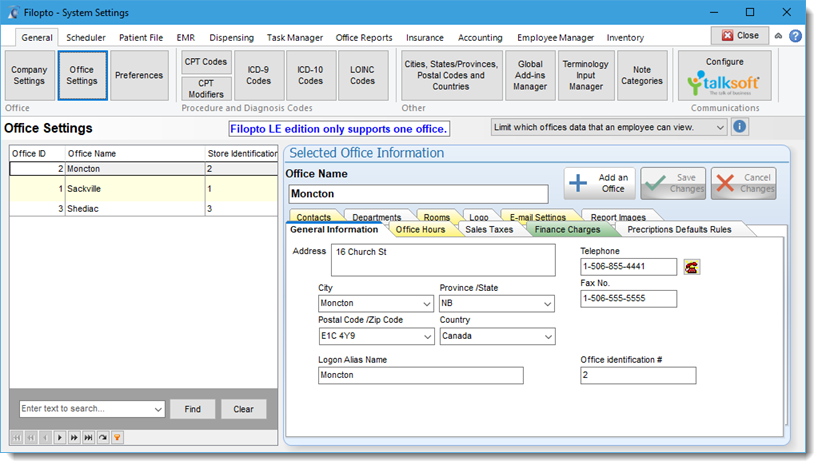
General Information: Office general information
Office Name: Enter the office name that will be used in various reports. (Required Field) This is the field used in Office/Branch reports for the name of the Office.
Logon Alias Name: This is the office name to be used for logon purposes. For example the office name could be "The ABC Group - Huston Texas Office" while the logon Alias name would be "Huston". This field is the field used at logon time to identify the office the user will be using. (Required Field)
Important: It is important that no two office have the same name or data corruption will occur. If you have Filopto EE (Enterprise Edition), you may enter more than one office by clicking on the + button located on the toolbar.
You must enter a Logon Alias since several reports and key areas of Filopto make use of this field.
|
Default Tax Rates: These are the tax rates used by Filopto for invoicing purposes. Each office may have a different tax rate. Three sales tax rates are available for use. Tax rate 1 is applied on the total items/services sold. Tax rate 2 is applied in the same manner as tax rate 1 unless the checkbox field is activated (placing a check mark). If the checkbox field Tax 2 is applied on top of Tax 1 has a check mark then tax 2 is applied as follows: (Total of all items/services + Tax 1 amount ) * Tax Rate 2. (piggyback tax). Tax rate 3 can be applied in various manners depending on the selected method identified by the drop box.
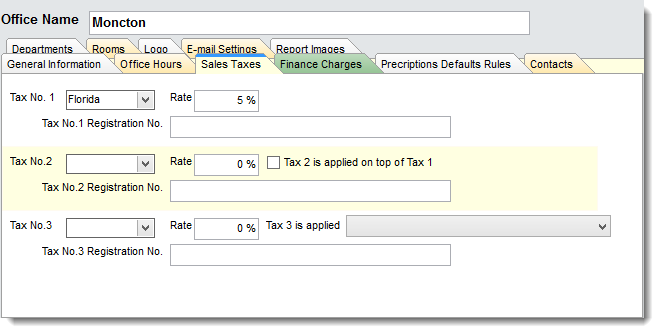
The actual tax rates are entered in the System Settings/Accounting/Sales Tax section of Filopto.
Federal Tax Identification/GST/PST/QST/HST: Taxation and Business Registration Numbers
In several jurisdictions, it is a requirements that the taxation registration numbers appear on all invoices. For taxation purposes, we have included Federal Tax and State Tax registration number field. The information from the company setting fields is automatically included on the standard Invoices. However you can modify the standard invoice for it to retrieve the office information instead of the corporate information.
Office Hours: The hours of operation for the office (Required Field)
Note: The scheduler will show for a provider the lesser of the open office hours and the provider work hours. For example if the office is open till 6 pm and the provider works till 5 pm the scheduler will show the provider is available till 5 pm only. However if the office closes at 5 pm and the provider works till 6 pm the scheduler will show that the office is closed at 5pm and the provider extra hour will be gray showing that the extra hour is closed. |
Prescription Default Rules: The prescription will read the expiry date from this tab. Example: Contact Lens Prescriptions expire 2 months after issue date - this note will be entered at prescription time.
Contacts: You can assign an Office contact name for the Manager, Billing contact and HIPAA Privacy Official
Departments: Each office can have one or more departments. You can add Office Departments by clicking on the + sign and adding the department name and information on the right side of the screen. This will build your list on the left. Departmentalization or departmentalisation refers to the process of grouping activities into departments.
Functional departmentalization - Grouping activities by functions performed. Activities can be grouped according to function (work being done) to pursue economies of scale by placing employees with shared skills and knowledge into departments for example Optical Store, Exam & Service, Reception, Accounting, Contact Lens.
Product departmentalization - Grouping activities by product line. Tasks can also be grouped according to a specific product or service, thus placing all activities related to the product or the service under one manager. Each major product area in the corporation is under the authority of a senior manager who is specialist in, and is responsible for, everything related to the product line. Example: Contact Lens Services, Glasses Services, Optical Store, Exams Services, Diagnostic Services.
Customer departmentalization - Grouping activities on the basis of common customers or types of customers. Jobs may be grouped according to the type of customer served by the organization. The assumption is that customers in each department have a common set of problems and needs that can best be met by specialists. Example: Contact Lens, Glasses, Glaucoma, Surgery, etc..
Rooms: You can assign Room names for an office. At appointment time, you will be able to select a Room from a drop down.
Logo: You can assign a logo for a specific office which is different than the corporate logo. If you want to use the office logo on an invoice, select the Invoice form which supports the office logo and address. By default the invoice form used by the system is the corporate logo and address invoice form.
IMPORTANT:
The size of the logo you enter into Filopto will be used "as is" in reports and forms. Therefore you should use a logo having approximately a size of 1.5" X .75 " . A larger file will result in the reports and forms displaying the actual size of the logo, which, if large, may hide the data being displayed on the form or report. If you need to manipulate (resize) your image you may want to look at free images tools such as Microsoft Paint (installed with Windows) or the more advanced version Paint.net ( http://www.getpaint.net).
|
