
Logo
To add a Logo to a Report/Form
Step 1) Drag the Image component to a location in your report (PageHeader Band for example).
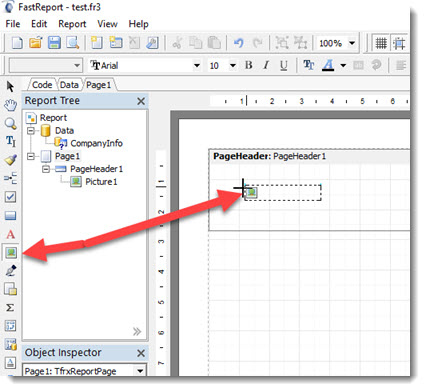
Step 2) Set the DataField and DataSet parameters of the image component to the correct data query and the logo field to retrieve the correct image.
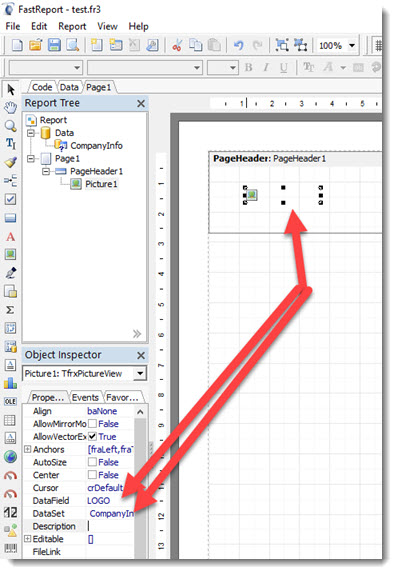
The Data Query Component must query either the System table for the Corporate Logo/Images or the OfficesMaster table to the Office / Branch logo or Images. (see below for example).
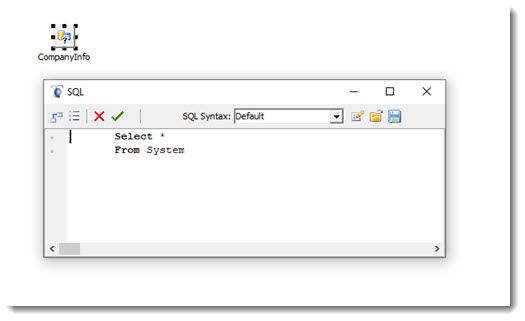
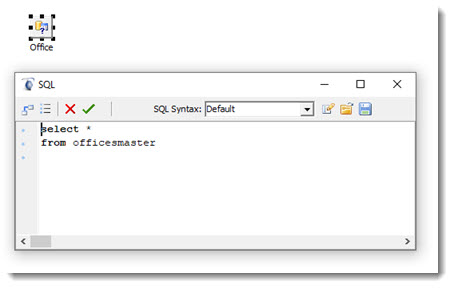
Images
In addition to the Corporate logo and Office Logo which are used in reports and forms, users can also add three additional images for use in the designing of their reports and forms. The Report Images tab in the company setting screen permits the loading of three additional images. These images can be used for various purposes in Forms and reports. For example by creating a letterhead image you could use it in multiple forms making it easier to use or change and required. This permits added flexibility when designing your own forms and reports.
When using the images in Reports or Forms you must query the file named "System" and reference the images by their name which are: REPORT_IMAGE_1, REPORT_IMAGE_2 and REPORT_IMAGE_3.
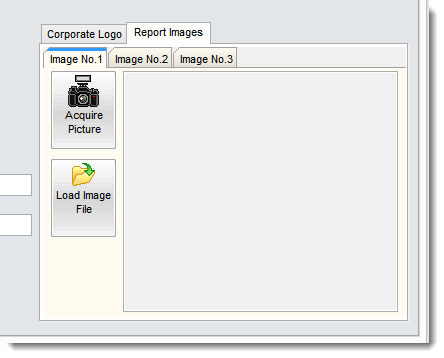
Most of the reports and forms will already have the system file as a part of the report or form (sometime the query will be called system, or corporate info) since it also contains the Corporate logo and address information. To modify or add these fields to your report or form open the report and select the Data Tab (1) , then select the system query (2) and edit the query by clicking on the SQL property option (3). the Query editor will appear.
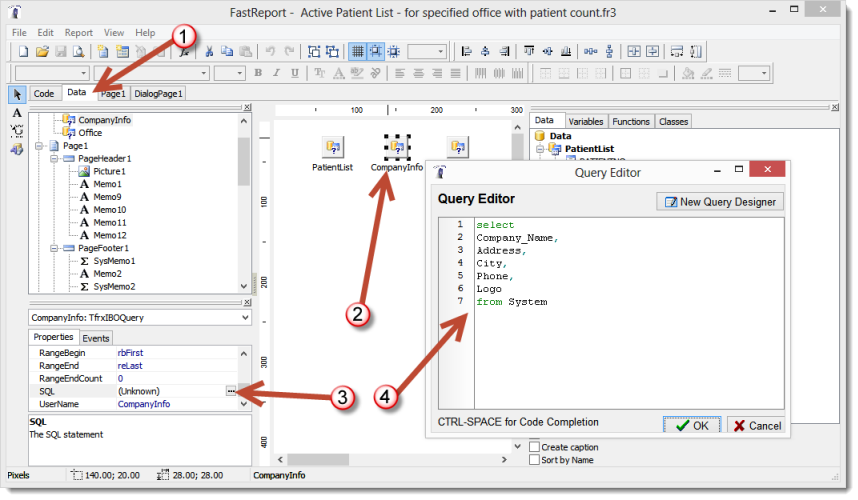
To make the three images available to you must add them to the query as shown below.
Important: Place the report images field names below the select command and before the from command. Make certain that all field names have a comma after them except for the last field name (typically before the from command).
|
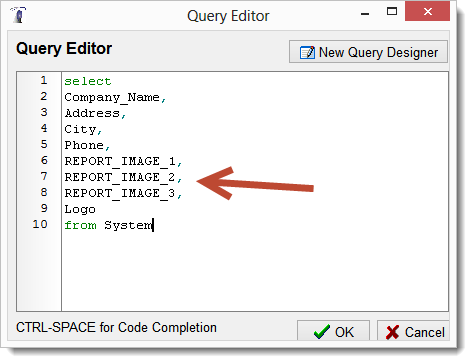
To refresh the list of fields available to your report or form save your change (OK button) and select the FieldAlias option. If you made a spelling error or any other error the refresh will not show any fields in the displayed list.
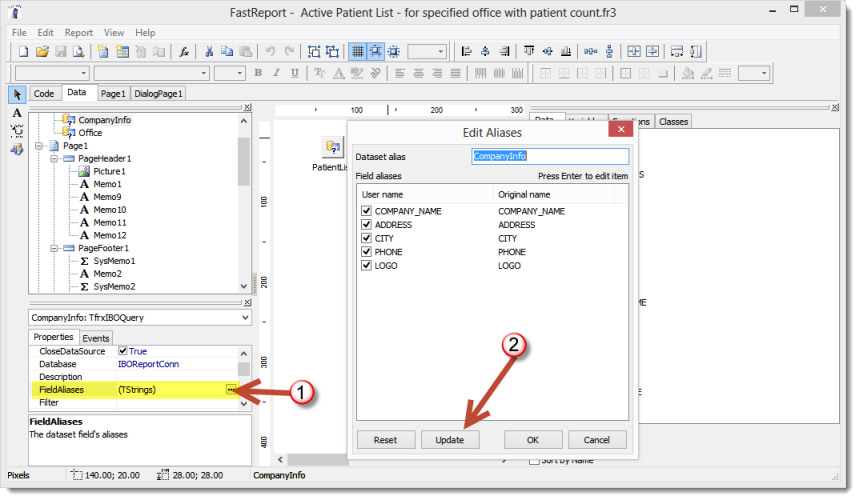
To find out more on how to use images in reports or forms see the help section Reports with Pictures section.
