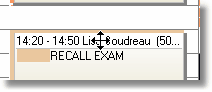Three options are available to move or reschedule an appointment:
1) You may open the appointment screen and reschedule directly on that screen. To do this, click and select the appointment or select the Edit appointment option from the popup menu (right click mouse), or select the Edit icon on the tool bar. This option allows you to review the appointment and bring any other modifications desired to it.
2) You can drag and drop the appointment to another time slot or provider/doctor. By dragging the appointment, all references to the original time slot are lost and the new location time slot is used to update the appointment record.
3) You can move an appointment using the arrow keys located on your keyboard. Select the appointment to be moved and then move the appointment using the arrow keys on your keyboard.
To move an appointment to a different time, follow these steps:
• |
Click on the appointment to activate it (appointment will be highlighted, indicating that it has been selected. With your mouse cursor), select the appointment bar at the top of the desired appointment you wish to move. (The mouse cursor will change from a four sided arrow ). Hold the Mouse button down and drag the appointment to the desired time slot or new date. |