
If your Windows is not working properly you may need to access the Windows Repair tools by going into the Windows Safe mode.
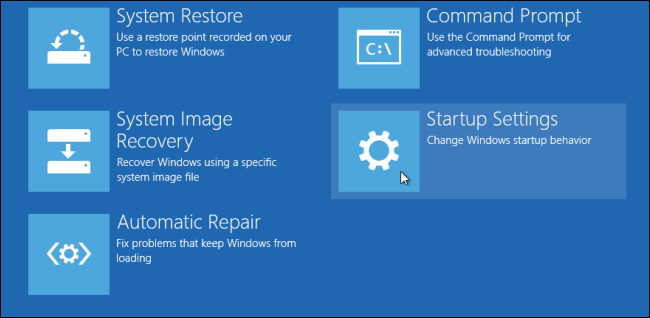
You can Access the Windows safe mode by:
Hold Down Shift While Choosing Restart
Instead of going all the way into the Settings screens, there is a faster way to access the boot options menu. Simply find the Shut down / Restart menu and hold down the SHIFT key while clicking on Restart. .

This even works if you haven’t logged into Windows at all, as long as you’re on the login screen and can access the restart menu.
Once you’ve done this, instead of fully rebooting, the blue boot options menu displays. To access the options for refreshing or resetting your PC or to set the Startup Setting.
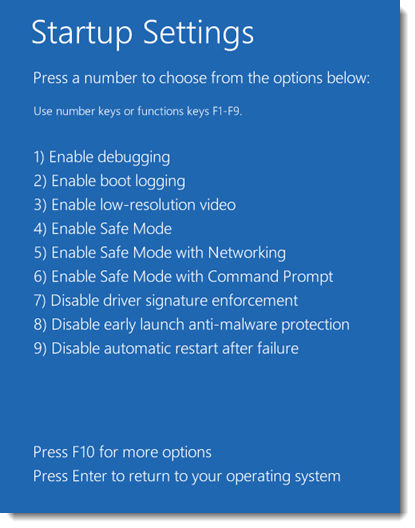
Through the Command Prompt (in 8 or 10)
Another method involves entering a command using the Command Prompt. To open the Command Prompt window, press Windows key + D to access the Desktop, if you are not already there. Move your mouse to the extreme, lower left corner of the Desktop until you see the Start screen button. Right-click to access the Win+X menu and select Command Prompt from the menu.
NOTE: You can also press Win + X to access this menu.
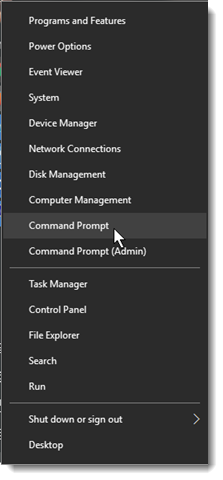
Type the following command at the prompt and press Enter.
shutdown.exe /r /o
|
|
NOTE: The /o switch will only work if used with the /r switch.
A message displays in the middle of the screen warning you that you are about to be signed off. Windows will reboot automatically.
