
Located in the Structure Editor under the Tables tab, this dialog, allows you to edit a data link (Joins) between tables. The Join fields will link the tables together and retrieve the data base on the values contained in the joined fields.
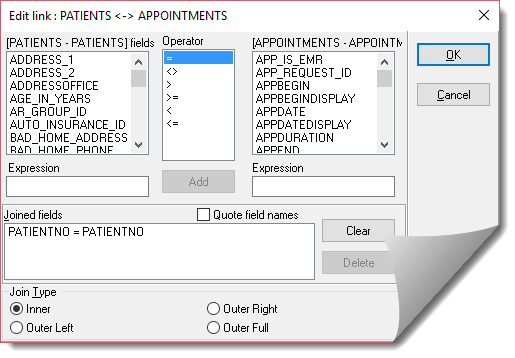
Table2 combo box chooses a table to be linked/joined to the edited table.
The first list box displays the fields of the main table (the one being edited - in this example Patient fields and the table to be linked to (the one selected by the user in the Table2 combo box - in this example APPOINTMENTS).
Select fields to add in a join condition and click Add.
Quote field names check box means if the field names should be put in double quotes in SQL JOIN conditions; useful for field names including spaces and national characters.
Joined fields list box displays fields already engaged in join condition. Delete button deletes a selected condition. Clear button clears all conditions completely.
Join Type
The INNER JOIN returns all rows from both tables where there is a match. If there are rows in table 1 that do not have matches in table 2, those rows will not be listed.
Use an Outer LEFT JOIN operator to create a left outer join. Left outer joins include all of the records from the first (left) of two tables, even if there are no matching values for records in the second (right) table.
Use a Outer RIGHT JOIN operator to create a right outer join. Right outer joins include all of the records from the second (right) of two tables, even if there are no matching values for records in the first (left) table.
Use a Outer FULL JOIN operator to create a full outer join. Full outer joins include all of the records from both tables, even if there are no matching values for records in the other table.
