
To select the Fields to display in the final result screen, you can select the result fields by clicking on the Result list icon beside the Display/Modify label.
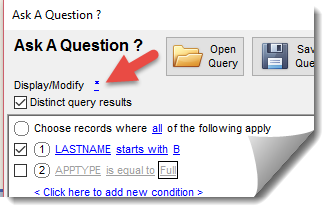
By clicking on the blue icons, the result Field Editor screen will appear.
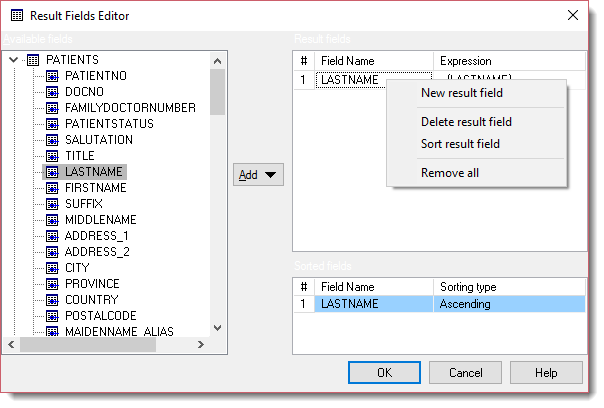
Available fields tree shows fields available in data model. Fields are grouped as defined in the Structure Editor ; unclassified fields (i.e. not belonging to any group) are represented as the tree's root level.
To add a field,select it in the list and press  button. From the appearing menu select how would you like to add the field.
button. From the appearing menu select how would you like to add the field.
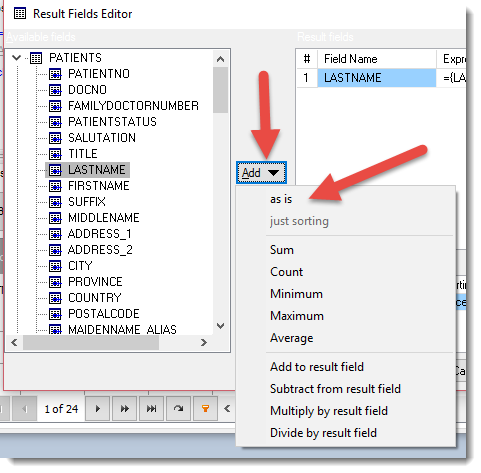
Variants are:
as is: the field is added as is; no formulas are applied
MIN, MAX, AVERAGE, COUNT, SUM: the field is included as argument of the corresponding SQL aggregate function.
Calculated Fields
To create a calculated field, follow the next steps:
1. Choose first field from the tree and add it to the list
2. Choose second field form the tree; select the field you just added in the Result fields list
3. Press appropriate menu option - depending on what you need.
4. Using steps 2 & 3, you can add another field to the expression, like: field1+field2*field3-field4.
5. To insert brackets, select the result field and click Expression cell. In the edited expression, fields are shown
as @1, @2,...,@n.
To remove a field, select it in the Result field list and press the appropriate option on the pop-up menu which appears when right clicking your mouse over the list of selected fields.
Sorting Fields
To add the field to sorting order, select it in the Result field list and right click your mouse button and choose the appropriate option from the pop-up menu.
You can change the sort order by right clicking on the sort grid and selecting the appropriate selection.
You can change name of the appearing field: just select it and click Field Name cell.
