
The Problem List and Diagnostic screen permits the Provider to record their diagnosis which will be used to create the patient Active Diagnosis List and also used in the preparation for the invoice and billing of an insurance claim. By clicking on the + New Diagnostic (1) button, a new diagnosis record is created into which the Provider can enter his/her findings. Non-active or resolved diagnosis are listed below the active diagnosis.
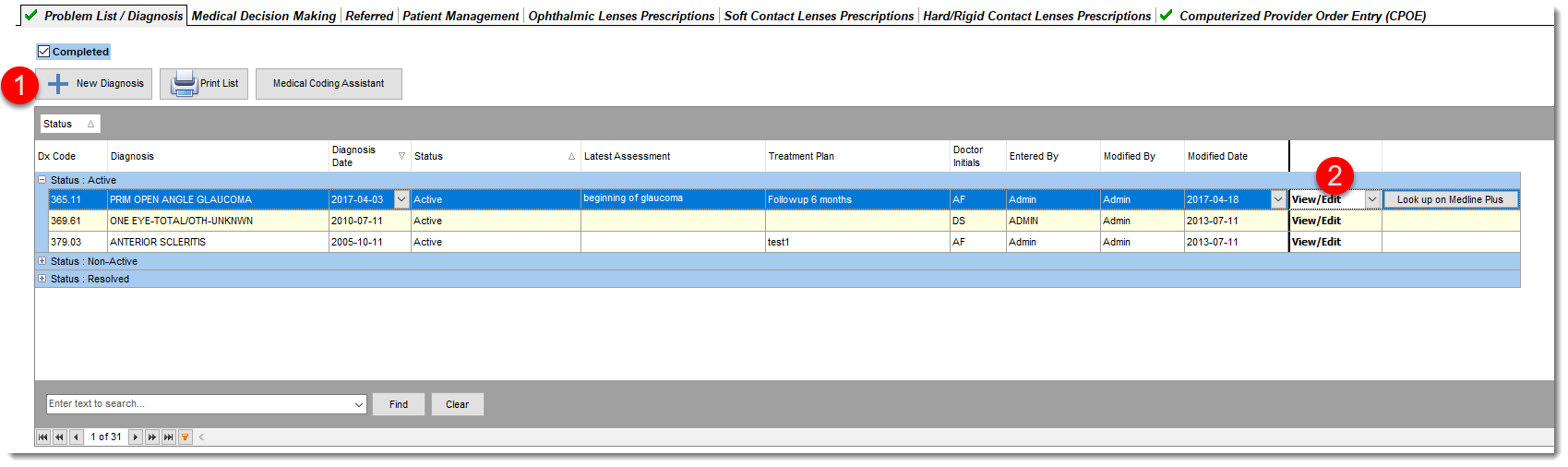
When you assign a diagnosis to a patient, that diagnosis stays on the patient file/chart until it is either resolved or rendered non-active. The 3 options you have for a diagnosis is active, non-active or resolved.
The diagnosis is brought forward from the patient exams to all subsequent exams and also is shown in the patient file and EMR appointment manager screen as the active diagnosis. For example the patient has cataracts, once they no-longer have this condition, the diagnosis and procedures sections would record that a surgery has occurred and the patient illness has been resolved. There is no need to re-enter the same diagnosis at each exam time, if it is already contained in the active diagnosis list for the patient.
IMPORTANT:
ICD-10 codes permit users to pre-define default Assessment and Treatment plans for a given ICD-10 code for use in the EMR. You can enter your default assessment and treatment default value by editing in the System settings the ICD-10 code. See ICD-10 code for more information.
When you create a New ICD-10 entry the default values entered in system settings will be copied to the Assessment and Treatment fields.
|
A Provider can view or edit (2) a specific diagnosis by using the View/Edit (2) button for the selected diagnosis. The Add a New Assessment(3) and Treatment plan (4) buttons open the T.I.M. editor that allows users to easily record their notes for each exam. Your entries are listed by date entered and can be sorted by choosing the sort order for the column (date).
Copy existing Assessments /Treatment Plans to a new exam by using the copy button (5). When you select the copy button the Exam T.I.M. editor will appear allowing you to make changes to the copied note and when you save the note it will be posted to your current exam.
For Diagnostic that are Non-Active or Resolved the Copy Diagnostic as Active (6) button is available to make a copy of the diagnostic with Assessment and Treatment plan and place it as Active. The User can then edit the new Diagnostic record.
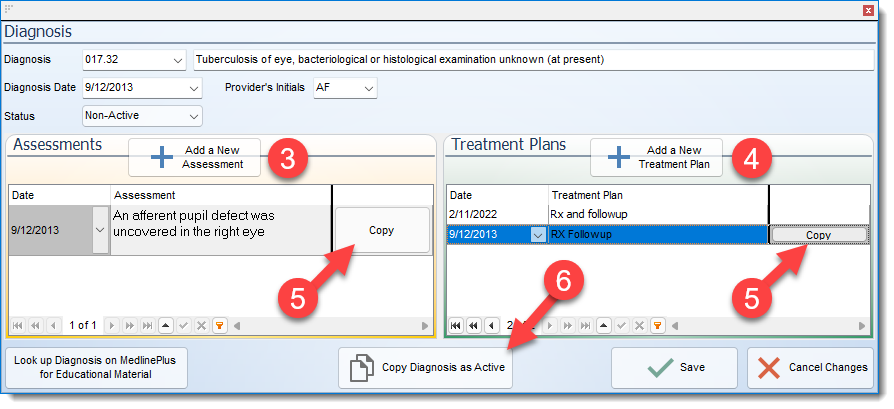
A problem list can be printed by using the Print List button. The Medical Coding button provides access to a real-time medical coding scrubber/analyzer ( optional service) which optimizes the claim information (USA only).
A provider can provide educational information on the patient diagnosis by selecting the Look Up On MedlinePlus web site button to get a description for a diagnosis.
Look up on MedlinePlus is the National Institutes of Health's Web site for patients and their families and friends. Produced by the US National Library of Medicine, the world’s largest medical library, it brings information about diseases, conditions, and wellness issues in language you can be understood. MedlinePlus offers reliable, up-to-date health information, anytime, anywhere, for free. (Intended for use within the U.S. health care system and with coding systems used in the United States.
MedlinePlus contains both copyrighted and non-copyrighted material. Restrictions may apply to copyrighted materials. Review web site for more information).
