
When using user customized Forms or Reports, you may encounter a report and/or form that no longer works after an update. In most cases this is due to a syncing error with the latest update of Filopto. The reported errors may state it cannot find a specific field or that the report is missing a field or a field type is mismatched.
Example of a typical error type:

To fix the issue simply edit the report or form and follow these steps:
Select (click on) the Report or Form from the Report or Form Manager and select the Edit Button.

1) Edit the report and go to the DATA tab (1)
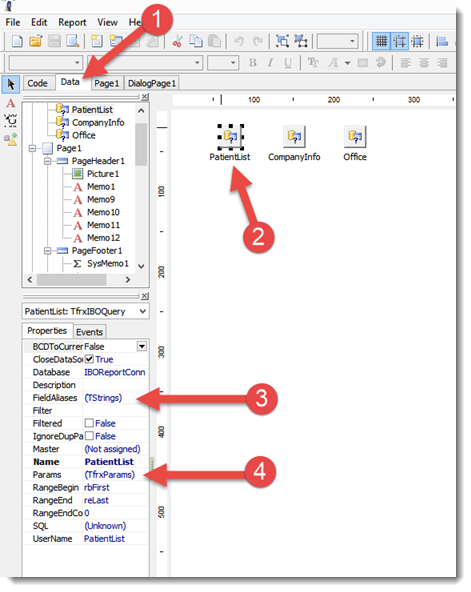
2) Select each data component (2) one at a time and re-sync the queries (2) by doing step 3 and 4 below. IMPORTANT: You must do this for every component, if you miss one component the error will not be corrected and you will need to start over..
3) Select and open the FieldAliases option and click on the reset or update button (1) and then on the OK button (2) to close the dialogue.

4) Some query components may have parameters (4) attached to them. You have to verify that the settings are valid and save the parameter settings (4) to clear the error. The Data Type parameter must be equal to the item type being queried. If the data type is of the "unknown" type the report or form will not function properly.
Note: If the value field is blank it may mean that your report or form is getting the values via the code tab, if the value is being assigned via the code tab the field value may be left blank.
In most cases you will have these possible values.
For a Date Value the data type should be Date (select it from the drop down list for the field)
For values referring to ID's or Numbers the value will be Integer (select it from the drop down list for the field)
For Values referring to a specific name the value will be of the String type. (select it from the drop down list for the field)

5) Once the above steps have been done for each data component exit the report saving it. Your report should now function properly if the queries are valid.
