
The Invoice screen allows you to record a patient's sales. The upper left portion of the invoice screen contains the patient information.
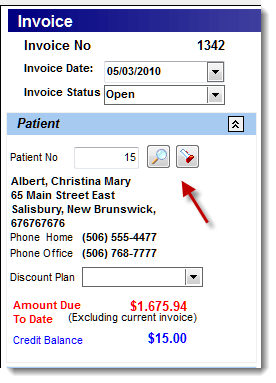
Patients can be selected using three methods.
1. |
If the invoice is created via an appointment on the scheduler, the selected patient will automatically be entered. |
2. |
Patients can be selected using the first button (icon) |
3. |
Patients can be selected by using the second button (icon) |
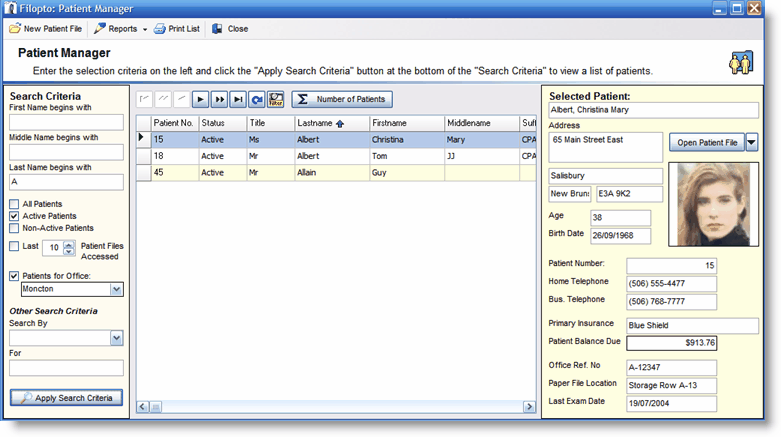
From this dialogue you can either select an existing patient or create a new client.
Hint: If your practice has many cash sales and you do not want to create new patient file each time, create a patient file with the name Cash Sales and use this account for registering cash sales. |
The select patient dialogue supports several search mechanisms to locate a patient as reflected by the Search By field. Once a patient record is identified, by using the OK button it will transfer the client's information to the invoice. The Cancel button will exit the screen without making any changes.
Once a patient is selected, the patient information will automatically appear in the Patient Info tab. In addition to some basic demographic information the following fields appear:
Discount Plan : This is the default discount pricing plan that the patient has on record. His/Her invoice will use this discount Plan (if filled-in) to determine the price on the items and services being billed. The user can change the discount pricing plan to use by selecting one of the available discount plans from the drop down field. Discount pricing plans are price discounts given to a patient such as a seniors discount. Discount plans are created in the Inventory module.
By default, the value entered in the patient file will be used; and if no value is defined in the patient file, the retail price entered in the inventory section will be used. This feature permits you to create sale specials, and use these sale prices, for the invoice you wish.
Primary Insurance: Displays the active Primary Insurance policy the invoice will use to create an insurance claim.
Important: Verify that the active primary insurance policy displayed is valid. This is the insurance policy that will be used for creating the insurance claim. The Insurance policy must be selected before line items are added to the invoice. New insurance policies are added in the Patient file. |
Amount Due to Date
This field displays a quick review of the current status of all invoices not paid to date by the patient. This field permits users to determine the level of credit you may wish to extend to the patient. Note that the amount shown does not include the amount of the invoice being created or any other Pending invoices.

