
To Install a New Workstation follow these steps
1) Purchase a New Filopto workstation license from Accra Solutions Inc sales team.
2) Your license will be automatically update or you can manually get the license using the License & Service Manager Manager.
3) Download the Workstation Installation program from the http://www.Filopto.com web site. You will need to log in using your customer account information and navigate to the Client Support section to get access to the software download.


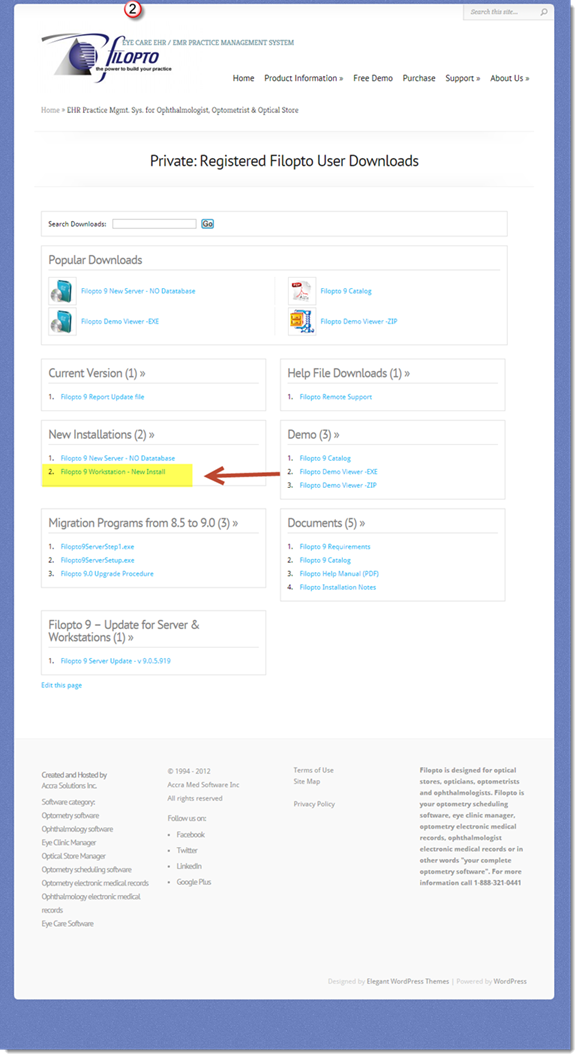
4) Once the file is downloaded to your PC, run the file and follow the wizard instructions. You will need the network IP address of the Filopto server to complete the install. (The network IP address should resemble something like: 192.168.1.100 for example). You can find the server IP address by going to the Filopto server and opening a Command Prompt window and entering the command ipconfig and then pressing enter. The command will display a list of information look for IP4 address.
IMPORTANT: You may be require to update the workstation to the latest version of Filopto to match your server version. Update the workstation using the normal Filopto update procedure.
|
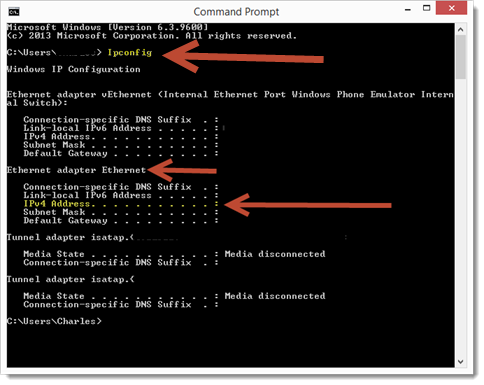
5) Activate the workstation by going to the Filopto Server and running the FiloptoServiceManager program. You will need to enter the name of the new computer to activate the Workstation. The name of the computer can be located by opening the properties option for the PC in File explorer.

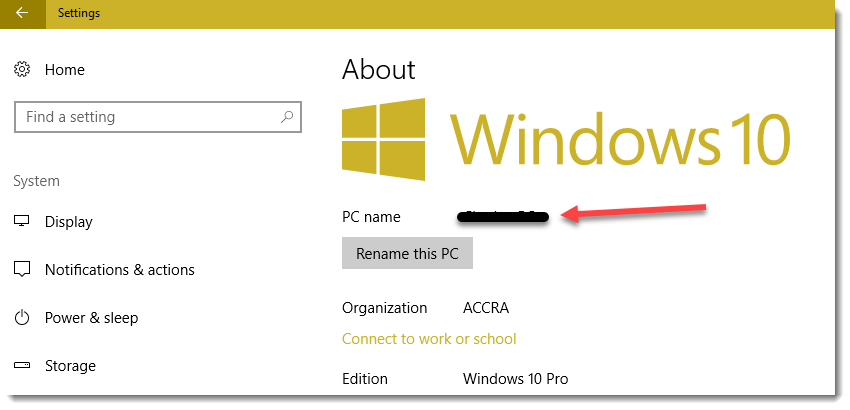
For more information on how to activate your Workstation see: Quick Start Guide - Register / Activate Filopto
