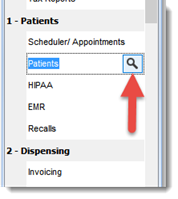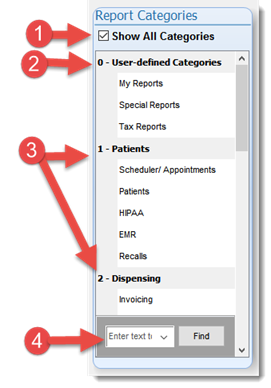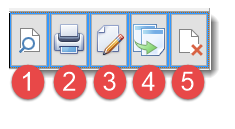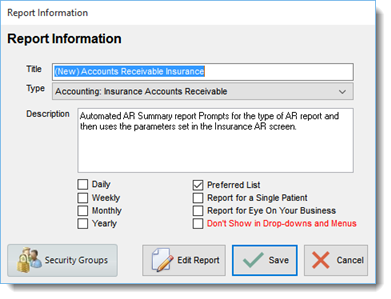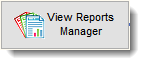
The Reports Manager provides users with access to pre-built reports and allows them to create and modify them to their specific needs. Users can sort and organize their reports via the report categories. The report capabilities are wide ranging from labels, graphics and analysis to other highly sophisticated report types such as cross-tab. The open database and extensive reporting capabilities provides users with any type of report they wish. Users can also export information for use in external reporting, word processing, web sites or analysis type programs.
Filopto recognizes two type of reports:
1.The default reports provided with Filopto and
2.the reports users have created.
The default Reports provided with Filopto cannot be directly modified. To modify a Filopto report you must first make a copy of the report which identifies it as a users report which is then fully customizable. The default Filopto Reports can be updated by Accra Solutions Inc during regular Filopto updates. Users reports are not affected by any such updates.
User can create an unlimited number of reports which are fully modifiable by the users.
Report Manager
The Report Manager screen is divided into two main sections:
1.The Report Categories
2.The Report Grid
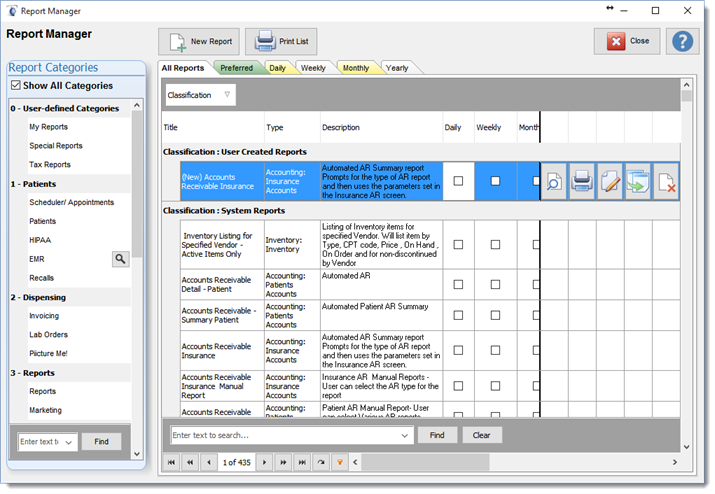
Create a Report
The New Report button permit user to create their own reports. Reports can be created using different approaches. For Novice users we recommend copying an existing report and then editing it to make their required changes. For advanced user you can create a report from a blank screen and customize it as required. It is recommended that you review the section of the help discussing the Report / Form Designer as well as the SQL tutorial if you are unfamiliar with using a report writer type program.
Report Categories
Reports are sorted by Categories for easy access by the user.
1) Placing a check mark in the Show All Categories will cause the report grid to display all reports available.
2) By default the system will display the user-defined reports first in the list of Categories. User can create an unlimited number of custom reports and create sub categories for easy access.
3) Filopto classifies all the reports available by category and subcategories for easy access.
4) Users can search for a category by entering the first letters or name of the category and pressing the Find button to locate it in the Category list. Users can also scroll the list.
The find button located in the categories section will only search the categories List. To search for reports use the Find in the Report Grid located to the right.(see below Find /Clear Buttons).
To only show reports related to a selected category press the Search button beside the name of the selected category. To return to All Categories place a check mark beside the Show All Categories field.
|
|
To create a Report Category, go to the system settings module and create your report category in the report category table. This action will automatically create the new category entered. To change a report from one category to another, modify the report and change the Report Category field to the one in which you now want the report to appear.
Report Grid
The Report Grid displays all selected reports. Each Column displays key information related to the report.
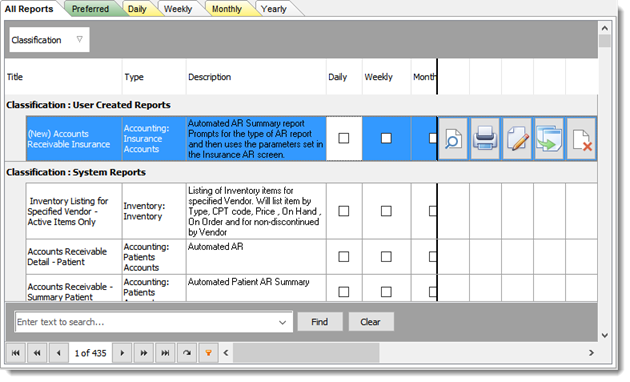
Find / Clear Buttons
The Find and Clear buttons located at the bottom of the Report List grid allows users to enter a search criteria to Find a report. The Clear button clears the search criteria. Users can structure their search criteria by either entering a word, a partial word or a series of words separated by the "+" sign which means include or the "-" sign which means exclude. ( Example: "Patient +e-mail" will list all reports with Patient, Patients, e-mail or e-mails in their Title or Category but not items with email or emails).
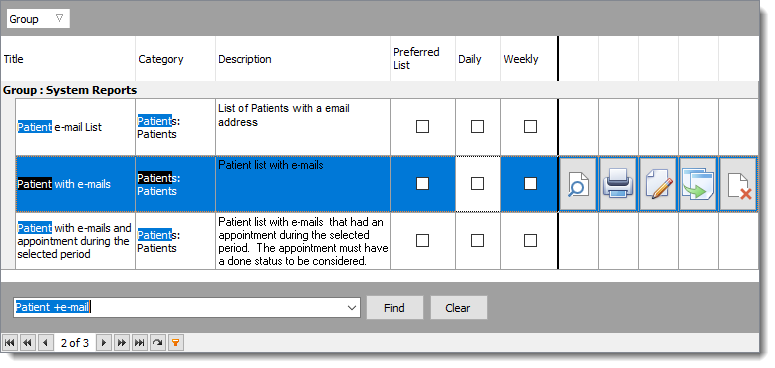
IMPORTANT:
The search in the grid will only search the items loaded in the grid. Therefore if you first selected a sub-category causing items to not be included in the grid display, the find will only be searching in that sub-category. To search for all items in the record set, for example, searching for reports you must first select to display all the reports before you do your search. Note: some data sets can be extremely large and may take several minutes to load onto the grid in your computer ( for example displaying 100,000 Patients or Invoices in a grid will require your PC to download and display these items in the grid (it can take a several minutes based on the speed of your computer).
|
Once a report is selected in the Report grid a series of buttons are displayed to the right of the grid (subject to security settings).
|
The report buttons represent the following functions available to the user: 1.Preview report 2.Print report 3.Edit report 4.Copy report 5.Delete report |
Report Tabs

The Report Grid displays various tabs. These tabs gives users the ability to pre-select reports and list the reports they want to use in the various tabs for easy access.
For example users can list in the Preferred tab the reports that they commonly use. The other tabs permit the listing of a report that the user wish to use for the tab period such as on a daily basis, for the daily tab.
The time period Tabs also provide additional functionality which can make the running of reports easier for a user. For example; a user could create or use a specially made report which requires a date as parameter and list it in one of the time period tabs. Selecting the report and entering a date in the report parameter field, located in the tab, will automatically cause the entered date to be used as the date parameter for the report. This can make the running of reports easier and faster since the report does not need to prompt the user for the specified date. Normal reports with user the define user prompts and will function as normal and are not affected by this parameter option.
The weekly, monthly and yearly tabs will automatically calculate the end date variable based on the date entered. For example: if using the weekly tab, Filopto will automatically add 7 days to the date entered to calculate the end date parameter able to be used in a report.
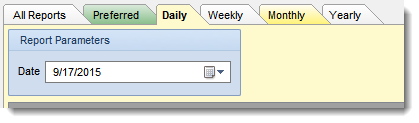
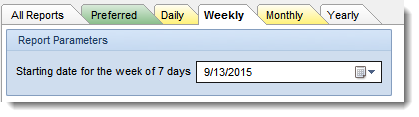
To create a report using this option replace the date field for the begin date with the vBeginDate variable and if applicable the end date field with the vEndDate variable defined in the variable list in the report editor.
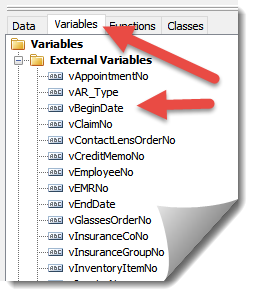
Edit a Report
|
When you select the Edit button for a report you will be presented with a Report information screen. This screen permits the user to define the basic properties of the report.
The user can modify the report title and description and assign the report to another category type.
By placing a check mark in the appropriate fields a user can assign the report to the various report tabs as well as define its use and ability to be shown.
The Security Groups button limits who can access the report.
The Edit Report button opens the report editor.
To change a report from one category to another, modify the report TYPE and change the Report Category TYPE field to the one in which you now want the report to appear. |
Report Editor
The report designer, called FastReport, is used to create or modify reports, is a very versatile and configurable report generator. Recognizing that we cannot create all the various reports used by all of our clients, Filopto has opted for a sophisticated but simple to use custom report designer.
Designed for the novice as well as the advanced user, the Report Designer can meet all user reporting needs. Advanced users can also create their own data dictionaries from which to base their custom reports. For more information see: Report / Form Designer