

Filopto Auto Update feature can update both your server and workstation client device(s) automatically. By default it is activated. The files required by Filopto for updating the various devices will be automatically downloaded from Accra Solutions Inc. servers in the network background via your Filopto server Internet connection as they become available. You may modify the time when the actual install process will take place to eliminate potential issues and impact on your business.
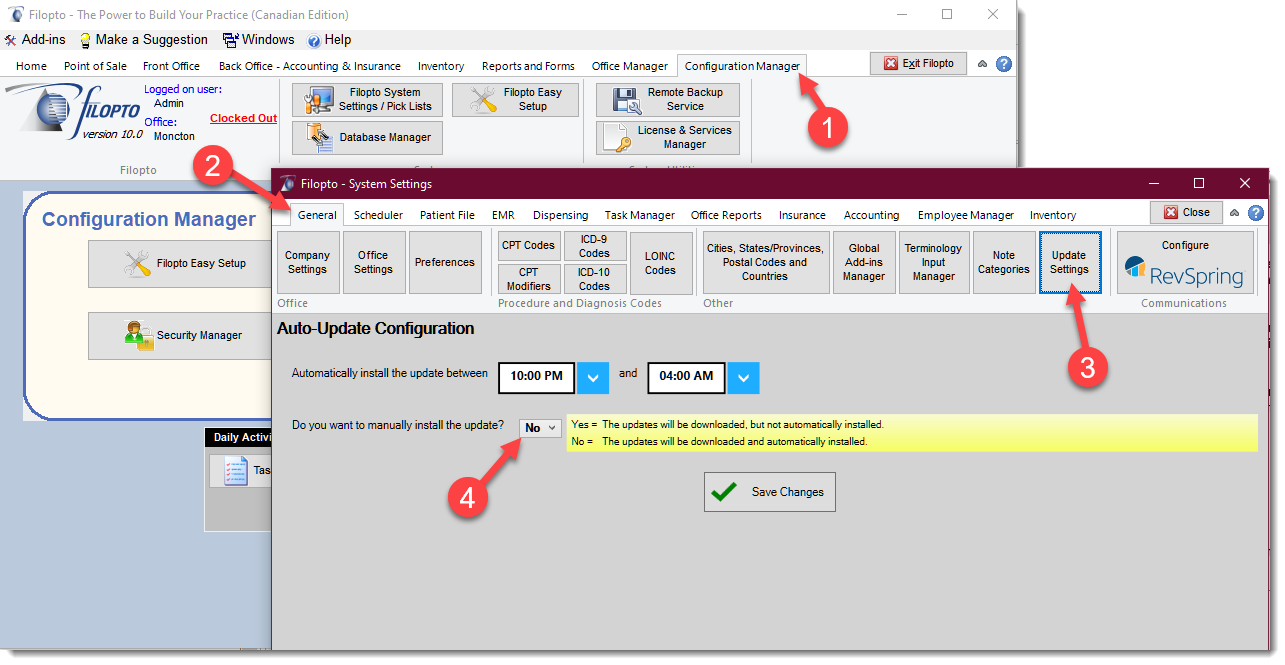
Auto Update Requirements:
▪You must be running Filopto version 10.0.19298.2834 or later
|
▪You must have valid Filopto license(s) and a valid and active maintenance service subscription
|
▪You must be running an up-to-date 64 bit version of Windows on all devices (Windows 10/11 64 bit). Your Windows Operating System must be valid and activated. Non-valid and non-activated Windows operating systems may cause lockups and stop Filopto from running properly. Accra Solutions Inc. is not responsible for damage done to Filopto, your data, your devices, network etc. if you are using non-valid or non-activated Microsoft software.
▪The Filopto update process makes use of key Windows 10/11 64 bit components only available in a fully updated, valid and properly activated Windows installation.
|
▪Devices (Workstations/PC/Server) must be plug in, turned on and not be in "Sleep" mode. We cannot auto-update a workstation that is turned off or in sleep mode. If your device (Desktop / Laptop / Tablet) is turned off or not connected to your network, once you turn on and connect your device to your network, Windows will start several key services and do several checks of which one, will be to see if there is an update available on the Filopto server for your Filopto client. Depending on the speed of your device and what your device must first start, the Filopto update process can take between 5-10 minutes to complete after the network connection of your device. Windows has to do its things first and then it will download from your Filopto server the update file and run it (the actual Filopto update process is 2-3 minutes). Laptop typically averages 5-10 minutes once connected to the network before Filopto is automatically updated.
|
▪Server must be connected to your network and have access to the Internet. Client PCs must be connected to your network and have a valid workstation license on the Filopto Server. Client PC's must be able to connect to the Filopto server. Your network must be operational with access to the Internet.
|
▪Windows Operating System (OS) latest updates must be installed on all devices. The OS updates must be done outside of the Filopto update period you selected. Filopto Auto updates will not run if a Windows OS update is pending. Some Filopto features may not function properly if your Windows is not running the latest updates for Windows. Microsoft typically updates Windows OS twice per month (the first being on the second Tuesday of every month and then two weeks later, Microsoft has stated that they will be moving to 24/7 updates service in the near future). Microsoft OS permits user to define when Windows updates are to be installed. see Windows Update
You must be running a currently supported Microsoft OS. Microsoft OS that have reached their end of life period are not supported. Mainstream Server OS typically have a 5 year mainstream support with an additional 5 year of extended limited support from the date of their initial release. Desktop OS (Windows 11) has an 18 month life cycle at which time it must be updated (FREE update) to the newer version
|
▪The Server must not have any blocking applications/services running at the same time as the Filopto update, as they may interferer with the install process (i.e. backups that lock Filopto files of folders. The Accra Backup Service is a non-blocking backup and will not affect your Filopto updates)
|
▪If you are using an anti-malware solution you must exclude the following folders and files from the scanning process.
▪C:\ProgramData\Filopto10\Data\Filopto.fdb (Server Only - the location of the Filopto.fdb file may have been changed by the administrator of your server based on installation\server requirements, verify that the appropriate folder and file are excluded.)
▪C:|ProgramData\Filopto10\Update (Server and Client PC)
If you are running anti-malware solutions you may experience delays or pauses during the update while the scanning process is running. The pauses may last several minutes depending on the speed of your PC and the anti-malware solution you are running. We do not recommend that you run your anti-malware solution in prompt or manual mode since it will cause your update to stop and wait for you to approve the scanning of files and delay the update from proceeding until you authorize the update to continue..
See AntiVirus /Firewall Issues for more details |
IMPORTANT:
For the Auto-Update to function your devices (PC/Server) must meet the Auto Update Requirements ( see above).
The amount of time required to complete the update process on a Filopto server is directly dependent on the size of your Filopto database file, the speed of your server hard drive, the speed of your server CPU and RAM memory available. Make certain you define an appropriate time period for the update to finish in the allocated time.
As guidance, you should always provide at a minimum 45 minutes for completing the server update process before you intend to use Filopto. Larger installations or slow servers can take over 2 hours to complete the update process. By default the update process is scheduled to run between 10 pm and 4 am, providing sufficient time for completing the normal server update process prior to the start of a business day.
The Filopto clients are updated when:
1) when a new client update is present on the server, the client will automatically check with the server and install the update
2) a user first starts Filopto on the client device, after the Filopto server has been updated
3) or the client PC is rebooted after the server has been updated.
The Filopto workstation client update process takes approximately 2-8 minutes on an average speed PC and network. Depending on the speed of your PC and network, the time required may be different. During the update process the Filopto client will not be available.
YOU MUST MODIFY THE SERVER DEFAULT INSTALL TIME, IF YOUR SERVER WILL ATTEMPT A REBOOT OR NOT BE AVAILABLE DURING THE DEFINED UPDATE PERIOD.
FILOPTO WILL NOT BE AVAILABLE TO USERS AS LONG AS THE UPDATE PROCESS HAS NOT COMPLETED SUCCESSFULLY.
Note: if you are updating your Microsoft Windows Operating System (OS) automatically, verify that all of the windows updates have completed successfully and that no conflict exist between the time when Windows will potentially reboot your devices and the time you set the Filopto Update to run. Windows, typically, set its auto update process to run at 3 am unless the user has specified a different settings.
If your Server rebooted or failed during a Filopto update(power outage), Filopto will try to resume the update from the last known update point once the server is restarted. If it cannot, you can complete the update process by selecting to run the update manually or contacting support for assistance.
The auto-update process forces a backup copy of your database (Filopto.fdb) to be taken prior to the database being updated. You must have enough free storage space available in the same folder where your database resides to permit the backup of your database to finish successfully.
|
How to Configure your Filopto Auto Update
The Auto Update Configuration screen contains 3 user defined fields.
1) Automatically Install the update between "begin time" and "end time" (default is 10pm and 4am). This is the time period when Filopto will start the auto update process for the server. The server update process must finish successfully before workstations are permitted to log in or be updated. Depending on the active processes and status of your Windows OS, Filopto install will be started sometime in the time period you specify.
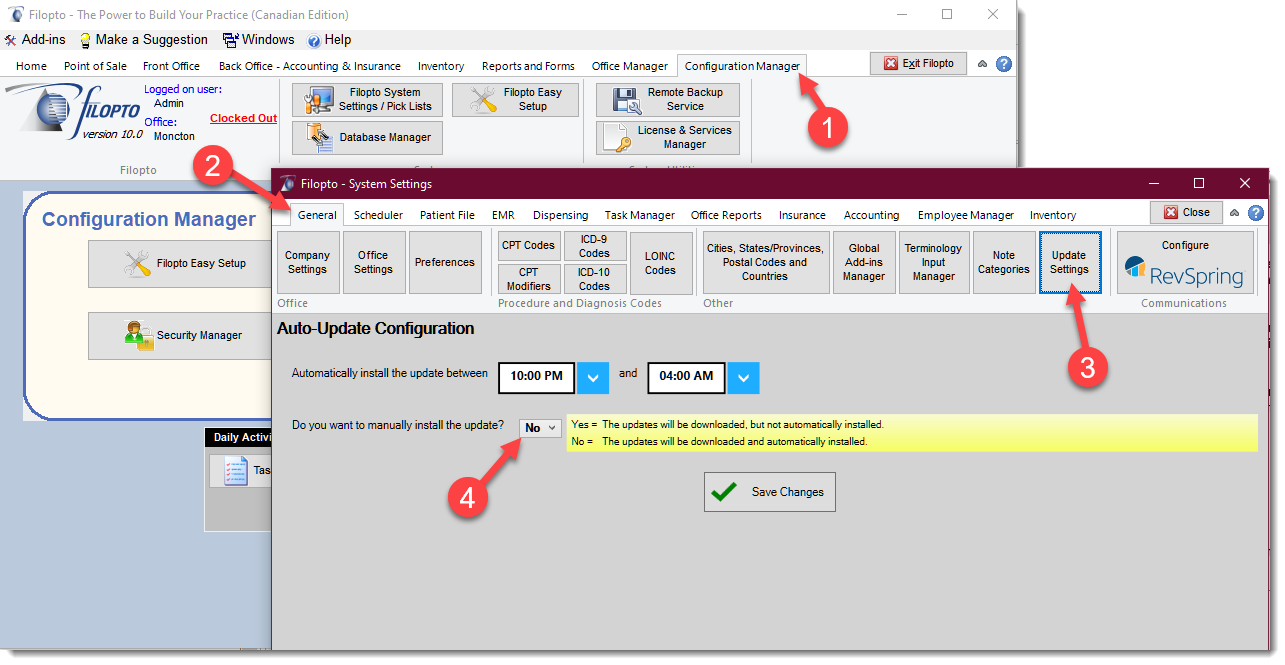
How to Configure your Filopto For Manual Updates or Turn off the Auto Update
If you wish to do the updates manually you can turn off the auto update by choosing the "Yes" (4) option (above image) and manually start the update process.
IMPORTANT
1) The User running the manual update process must have access rights to the Filopto License Manager to run manual updates.
2) Once the manual update process is started it cannot be stopped. MAKE CERTAIN YOU ALLOCATE ENOUGH TIME TO COMPLETE THE REQUIRED TASKS.
3) You must update the Server first and then each workstations.
4) When doing manual updates if the server update is not downloaded to your Filopto server, the update process will first download the required update files to the Filopto server before starting the Filopto update. Depending on the speed of your Internet connection this can take some time.
5) When doing a Filopto Server update the Check Database process can take significant time to complete. The speed of the update is dependent on the speed of your hard drive, speed of your CPU and speed of your network.
ONCE THE UPDATE PROCESS STARTS YOU CANNOT USE FILOPTO UNTIL THE UPDATE IS COMPLETED.
|
The manual update button is located in the Filopto help menu: Check for Updates (1). See Update_Filopto manually for more details. By selecting one of the manual update option/button the update will be immediately started.
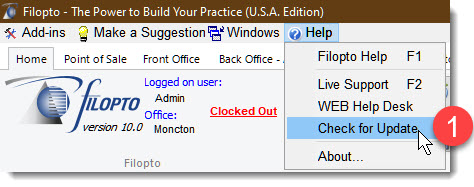
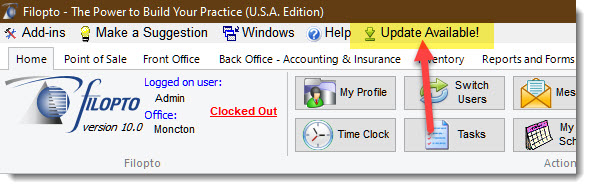
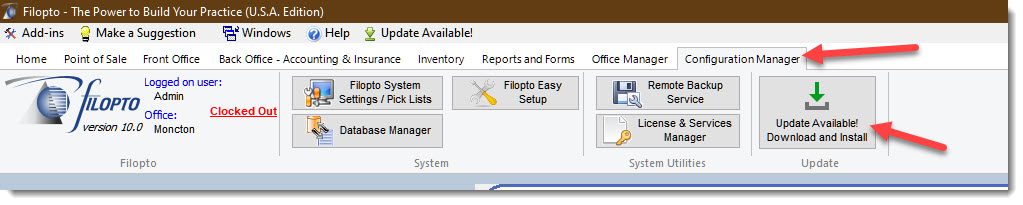
Troubleshooting issues
1) Server issues: The Filopto server will check on a regular basis with Accra Solutions Inc servers for any update. If an update is available it will download it in the background to your Filopto server. The update file is stored on the Filopto server in the C:\ProgramData\Filopto10\update folder. The update file is called Filopto10ServerSetup.exe. You need to run this file on the Filopto server when manually installing or updating Filopto.
in the event that your server is unable to connect directly to our servers, verify that your server can connect to our Filopto servers by accessing https://www.filopto.com from the server. If the web site is displayed, you are able to connect to the Accra Solutions Inc. servers. If you are unable to view the web site, verify your network and Internet connections.
The Filopto client update setup file is located in the C:\Program Files (x86)\Filopto10\Filopto10WSInstall folder in your Filopto server. You can access this file over the network (shared folder) or by copying the two files required for updating a Filopto Client. Copy the Filopto.ini and Filopto10WorkstationSetup.exe files to a folder on the client PC to install or update Filopto on a workstation. Once the two files are copied on the Filopto workstation you need to run/execute the Filopto10WorkstationSetup.exe file to update or install the client Filopto program on a workstation.
2) Client issues: The Filopto client workstation uses the Windows FiloptoWorkstationUpdate service to verify with your Filopto server if an update is available. If an update is available on the Filopto server it will download and install the file automatically on the Filopto Client workstation.
If your Filopto client is not updated, verify that the FiloptoWorkstationUpdate service is running on the Filopto Client workstation. To see if the service is running you can open the Services app by typing Services (1) in the Windows search bar and then selecting the Service (2) app.
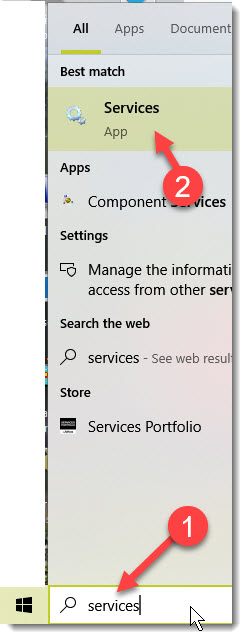
By highlighting the service you can stop/start/restart (3) the service as needed. Make certain the service(1) is running (2).

Once the service is started the update process will begin automatically about 5 minutes after the start of the FiloptoWorkstationUpdate service. Note that a reboot of the workstation will automatically force a restart of the FiloptoWorkstationUpdate service.
If the client workstation is unable to be automatically updated, you may manually update the workstation by :
1) If the Filopto client was able to communicate with the Filopto server, the Filopto update files will be located in the C:\ProgramData\Filopto10\Update folder of the workstation. Run the Filopto10WorkstationSetup.exe file located in the C:\ProgramData\Filopto10\Update folder to update / install Filopto on your workstation.
If the client Workstation was unable to connect to the server, verify that the network connection is working and that the FiloptoWorkstationUpdate service is running. If you cannot, get for some reason, the service to start you can:
1) Using the workstation Windows File Explorer navigate to the Filopto server and manually download the updated files (see above). The Filopto client update setup file is located on the server in the C:\Program Files (x86)\Filopto10\Filopto10WSInstall folder of your Filopto server. The address to use in the file explorer to get quick access is "\\Your Filopto Server IP address" (example: \\192.168.1.10) or the server name such as \\MyFiloptoServer. You can also navigate by choosing the network option in the File Explorer that will show every PC on your network. Select your Filopto server and you then select the Filopto10WSInstall folder.
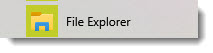
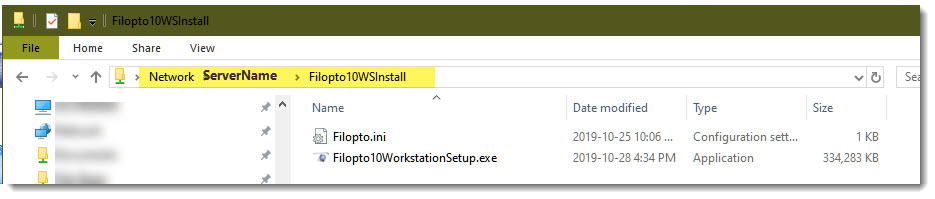
2) You can also download the files required to your workstation by using a web browser :
Open a web browser and enter in the address bar:
http:\\Your ServerTCP/IP address:5220/download-ini
and
http:\\Your ServerTCP/IP address:5220/download-setup
Once both files are downloaded on the client workstation run the Filopto10WorkstationSetup.exe file to update / Install Filopto on your workstation.
