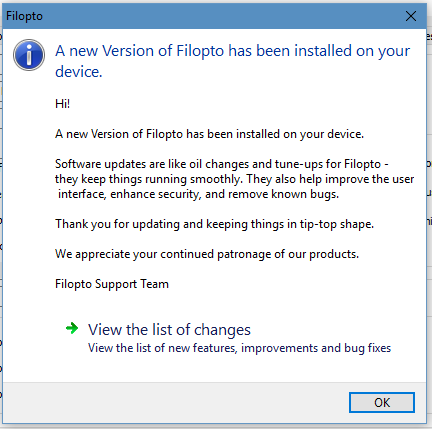IMPORTANT NOTICES:
1.ALWAYS UPDATE YOUR WINDOWS OPERATING SYSTEM BEFORE PROCEEDING. IF YOUR WINDOWS IS NOT UP TO DATE YOU MAY ENCOUNTER ISSUES. (SEE WINDOWS HELP, ON HOW TO UPDATE WINDOWS).
2.NO USER CAN BE IN OR RUNNING FILOPTO (FILOPTO CANNOT BE OPEN OR RUNNING) WHEN YOU UPDATE THE FILOPTO SERVER. IF A USER IS IN FILOPTO, YOUR UPDATE WILL CRASH OR HANG AND YOU RUN THE CHANCE OF CORRUPTING YOUR DATA!
3.YOU REQUIRE WINDOWS ADMINISTRATOR RIGHTS TO UPDATE OR INSTALL FILOPTO. You typically cannot update Filopto via a Remote Desktop session. The Remote session will typically not have the required security and will cause Filopto not to work. You must have Windows Administrator Rights to update or install Filopto. If you have a dedicated Remote Desktop server you must update it using the workstation update program (see below).
4.The manual update program can take a few minutes to prepare before it displays a start screen on your PC. During the update, Windows does not display any progress screen. A Server update takes between 30 minutes to a few hours depending on the speed of your Internet, size of your database, speed of your hard drives and speed of your CPU. A Client update can take between 2-8 minutes or longer depending on the speed of your network, hard drive, CPU and anti-malware on your device.
5.Your anti-malware protection software may cause the update process to pause while it is scanning the update files. The scanning process may take several minutes.
6. NEVER RUN THE WORKSTATION UPDATE ON THE FILOPTO SERVER.
|
Automatic Updates
If you wish to have Filopto automatically update your server and workstations see. Update-Settings in the Configuration Manager / System Settings and Pick List section. Also review the Auto-update help section.
Manually Downloading your Filopto UPDATE
To verify if your version of Filopto is up to date you can go to the Filopto Help menu and select Check for Updates (1). If an update is available you will be given the opportunity to manually download and install the update. The download process will take several minutes based on the speed of your Internet connection. The update must first be installed on the server before you can update the workstations. If you are running an anti-malware, the update process may pause while your anti-malware scans the various files, be patient and let your PC complete the scanning and install process. Please permit enough time for the complete update process to complete before doing an update. Once the update process is started it cannot be interrupted.
Once a manual update is selected it may take a few minutes before the update program can display the update start screen.
The Manual update program will do the following tasks
1.Verify if an update is available
2.Download the server update to the Filopto server ( requires a working Internet connection)
3.Turn off all users and Filopto session and services that are running on the server
4.Start the Server update file process
5.Do a backup of the Filopto database
6.Run the Check Database procedure and make any required adjustment and optimizations ( this step is the longest and can take 20 minutes to a few hours to complete)
7.Run the Report update process
8.Restart the Filopto server and services
9.Create the Filopto Client update setup file
10.The client will verify if a Client update file is available
11.The client will download to the client device the Filopto Workstation update setup file
12.Turn off all Filopto services and sessions on the Client device
13.Run the Filopto Client file update setup file
14.Start the Filopto workstation service on the client
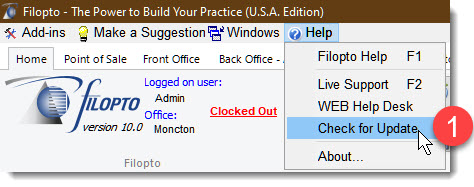
If an update is available it will show in the Task bar. You may click on the Update Available button to download.
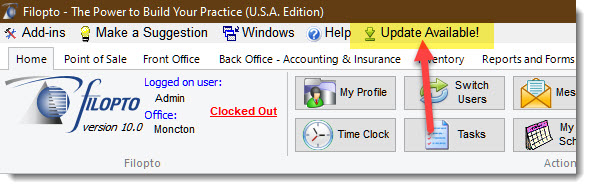
The Configuration Manager Tab also displays an option button for downloading and Installing updates when an update is available..
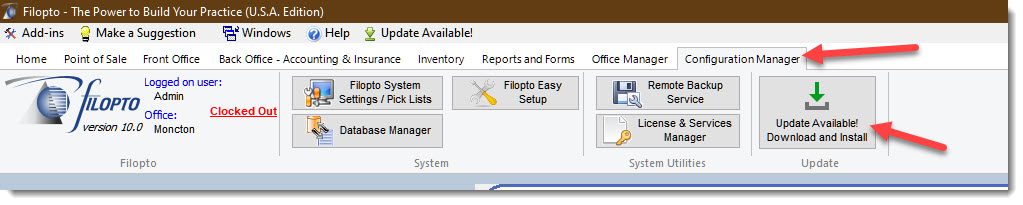
The Manual Update program will display allowing the user to start the update process
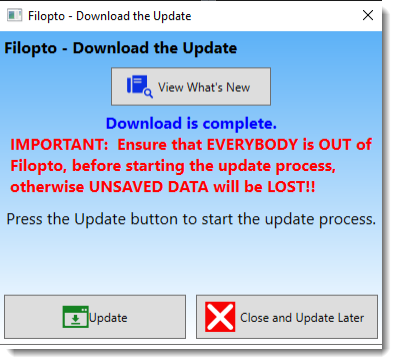
Location of Manual Update Files
If you want to manually install the Update files the location of each setup file are:
The update file for the Server is located in the server folder: C:\ProgramData\filopto10\Update
The update file for the Client is located in the client device folder: C:\ProgramData\filopto10\Update (requires both the Filopto.ini and Filopto10WorkstationSetup.exe files to be present)
Filopto will automatically download the Server update file. The Client Update file is only created once the Server has been updated. Once the server is updated you must update the workstation by downloading from the server the workstation update setup files to each workstation.
1) You may download the required files by accessing your server via the network and opening up the Filopto10WSInstall folder. You can access your server by entering in the Windows File Explorer screen the TCP/IP address or name of your server (if your network supports this) using
\\YourserverIP or name ( server IP will resemble 192.168.1.10 or 10.10.10.10 format)
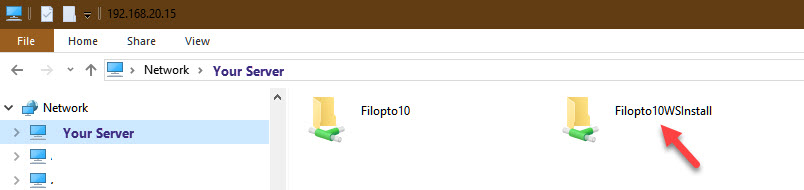
2) open the file folder and download both files contained in the folder to a temp folder on your workstation.

3) You can also directly download from your Filopto server the workstation files you require by entering in a web browser the following addresses:
http:\\Your ServerTCP/IP address:5220/download-ini
and
http:\\Your ServerTCP/IP address:5220/download-setup (note you may also use the server name instead of the TCP/IP address if your network supports it)
Once both files are downloaded to your PC, RUN/Execute the download-setup application to install the update.
UPDATE / UPGRADE NOTICE:
Once a device has been updated users will be presented with a dialog screen informing them of the update and a link to view the changes made by the update.