
This section of the EMR permits Providers to record the various procedures done and report to the accounting functions the items to be billed or used for claim purposes. The information entered in the billing button (1) is automatically transferred for entry on the patient invoice. Also billing instructions can be recorded for use by the staff when completing the patient invoice.
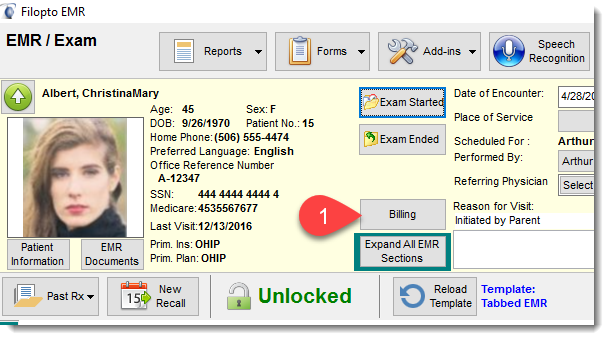
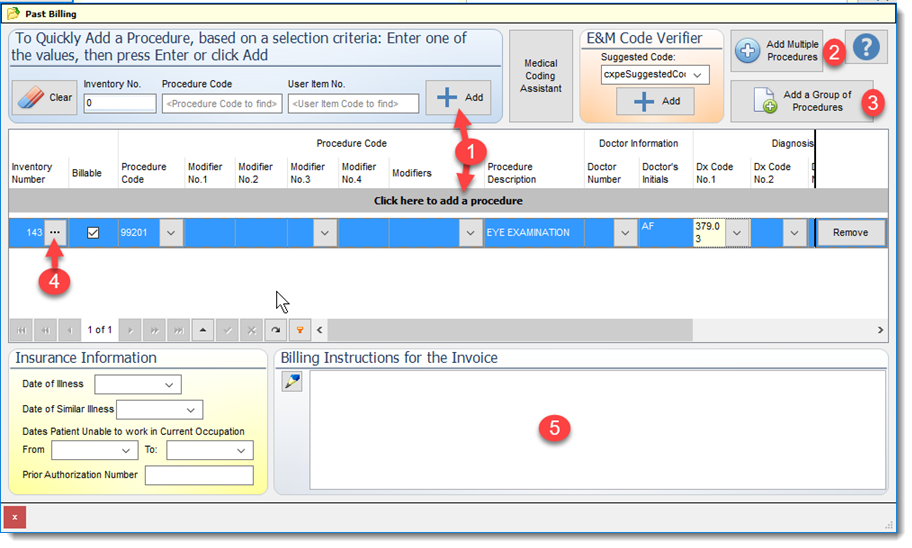
Enter or select the appropriate inventory service item number (4) for the service/procedure item to be billed. The billing information (item number, price an description) of the inventory item selected will automatically be used at invoice and claim time. To enter the inventory item billing record containing the procedure codes (CPT) select the + button (1) to add the billing record to the EMR/Chart record.
If you want to manually select multiple procedure codes at the same time you may use the Add Multiple Procedure button (2). If you have defined inventory groups of services/procedures you can also select the Add a Group of Procedure button (3).
IMPORTANT: Pricing Fee Transfer
If you select an Inventory item/service from the Inventory Number field (4), the associated price and procedure code entered in the inventory will be automatically selected and used. If you only select or manually enter a CPT/Procedure code no price link is done and only the procedure code is forwarded to the invoice.
For speeding up the billing process and ensuring accuracy we recommend that you configure the inventory service and items so that they contain the appropriate procedure/CPT code and associated price, reducing the amount of data that has to be entered by the users.
The procedure/CPT code and pricing cost can be entered on each Inventory item/service entered in the system. Having an inventory item/service entered in the inventory also permits management to track by procedure/CPT code, the funds billed and the volume for a given service/procedure. The list of codes displayed is based on your location (for example in the USA you will see ICD10 while if you are in Nova Scotia you will see the MSI codes, Ontario the OHIP codes, Alberta the Alberta Codes, BC the BC-MSP codes, etc...)
All items entered in the billing screen are by default billable unless the check mark in the Billable field is removed.
|
Note: The procedure/CPT and diagnostic (Icd9/Icd10) codes can be adjusted to first show only the items you deal with frequently. See the Help for the system settings section for the procedure/CPT and diagnostic codes. The inventory items services/procedures can be listed in a preferred list ( see inventory Add Service to EMR Preferred List) Inventory service /procedure items can be group together as one entry reducing the need to manually select each item individually ( see Inventory EMR Billing Service/Procedure Group Manager)
|
To save your Billing information press the check mark button below the billing grid. Once your billing information is saved the information is immediately available to the billing staff for invoicing/claims purposes. When they create a new invoice for the patient the information entered in the EMR Billing screen will be automatically offered for automatic billing on the invoice. If the Invoice already is created, the billing information is available to be automatically entered by the user selecting the EMR Unbilled items button in the invoice.
The Inventory Numbers (4) field for billing services can be located by clicking on the Select button  in the inventory field located in the grid or directly entering the inventory number in the Quick Entry - Inventory Field at the top of the screen. When the Quick Entry option press the Add button to have Filopto retrieve the item information and record it in the billing grid.
in the inventory field located in the grid or directly entering the inventory number in the Quick Entry - Inventory Field at the top of the screen. When the Quick Entry option press the Add button to have Filopto retrieve the item information and record it in the billing grid.
Similarly, the Diagnostic code can be either directly entered in the grid or selected using the grid look up button  . The items shown in the look-up drop down are the active diagnostic codes for the patient that were entered into the patients EMR records.
. The items shown in the look-up drop down are the active diagnostic codes for the patient that were entered into the patients EMR records.
CMS-1500 Billing information
The following information when provided will be used to complete an insurance claim.
1. |
Date of Illness: |
2. |
Date of similar Illness: |
3. |
Date Patient is unable to work in current occupation |
Billing instructions for Invoicing staff:
This section (5) of the Billing screen permits Providers to send notes that will be seen at invoice time. These notes are typically related to billing requirements.
