
REVIEW THIS SECTION AND ALL ASSOCIATED SECTIONS PRIOR TO PROCEEDING WITH THE SETUP OF YOUR FILOPTO. THIS WIZARD REQUIRES YOU TO HAVE KEY INFORMATION AVAILABLE TO PROPERLY CREATE A WORKING FILOPTO ENVIRONMENT.
The Wizard may be started / paused and re-started by you while you find or create the elements you require to complete a task, however changes to some entries may not be possible once they have been activated and used. You can stop and re-start the wizard as often as you wish, the items entered and saved will not be deleted.
Filopto makes available an easy to use Setup Wizard that guides you into completing the setup parameters and files required. Located in the Configuration Manager tab of Filopto, this wizard will guide you into completing the minimum items you need to get going. Further customizations of how Filopto works can then be completed as required by using the System Settings and Pick List button located in the Configuration Manager tab. Review the Configuration Manager Tab help file section for more information.
IMPORTANT
Before using the Easy Setup Wizard you must register and activate your Filopto licenses.
Users will not be able to use Filopto until you have registered and activated your Filopto License and create users profiles on the Filopto server.
If your system has been installed by Accra Solutions Inc, the registration process was completed for you. You must still create your users and register and assign the licenses to the appropriate offices/users.
See Register / Activate Filopto
before proceeding
|
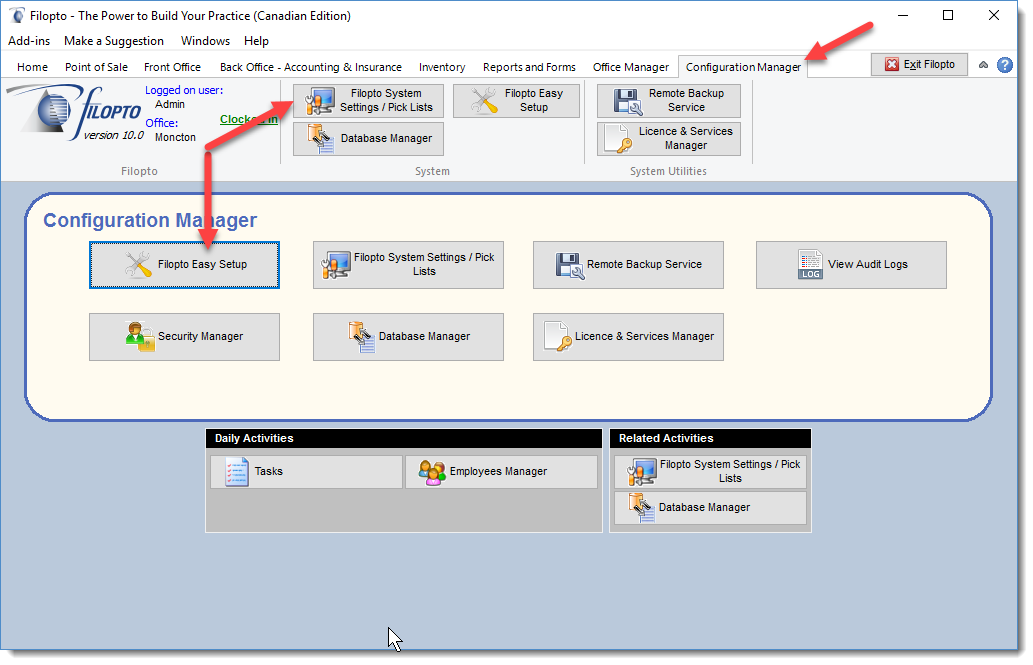
The items listed on the left hand side of the Wizard illustrates the major elements that need to be created for a fully functional Filopto environment.
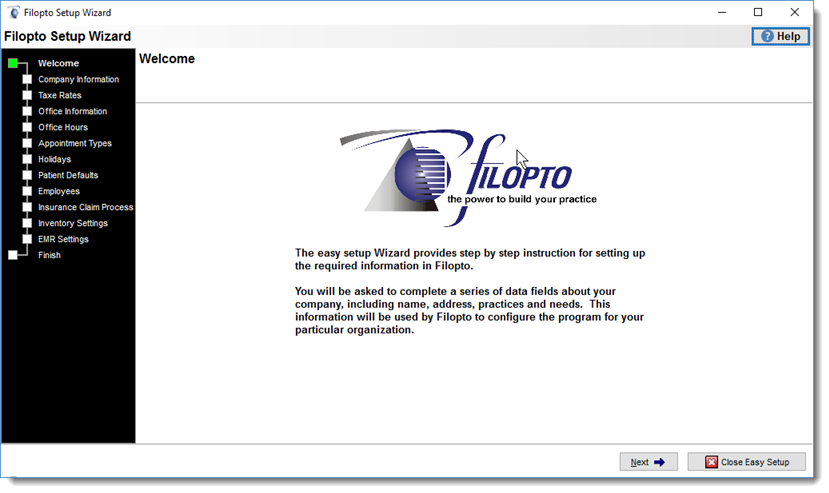
IMPORTANT: All items highlighted in Yellow are mandatory fields that must be completed for Filopto to function properly.
|
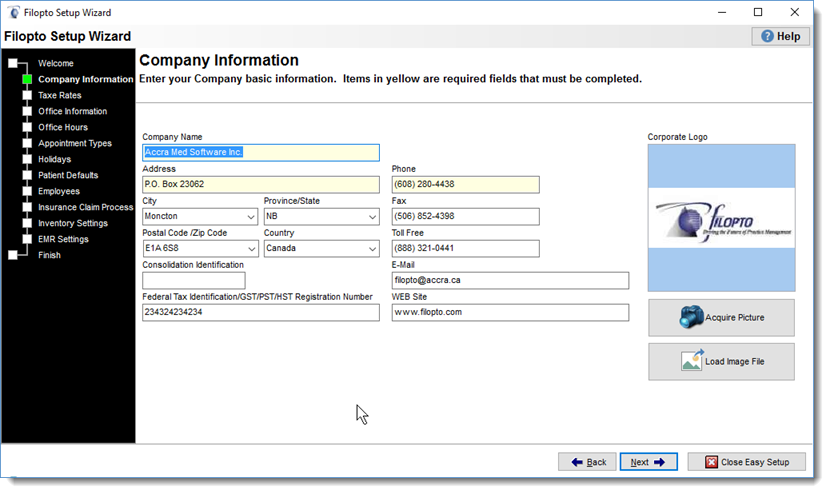
IMPORTANT:
The size of the logo you enter into Filopto will be used "as is" in reports and forms. Therefore you should use a logo having approximately a size of 1.5" X .75 " . A larger image will result in the reports and forms displaying the actual size of the logo, which if large, may hide the data being displayed on the reports or forms.
|
Review the Security Manager settings ( Security Groups) help section on how to create user groups and assign security profiles to your users. (Security Manager). Security groups have to exist prior to creating your employees.
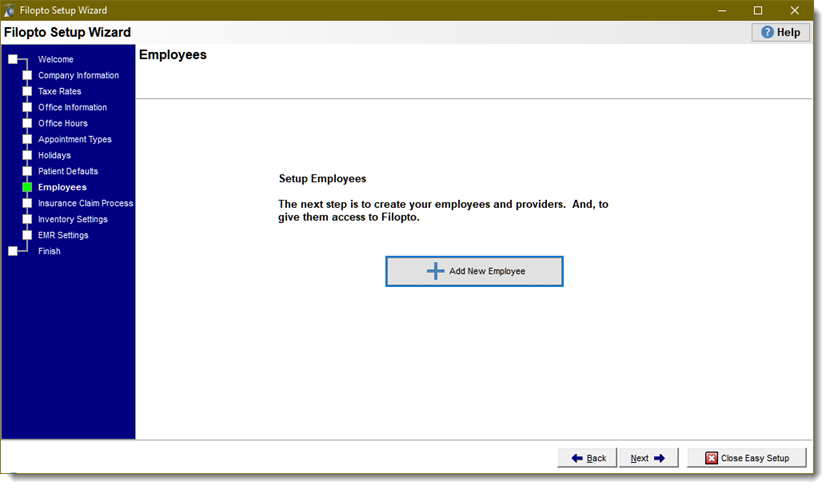
IMPORTANT:
The configuration of Filopto can be manually done without using the Filopto Setup Wizard. Also the Wizard does not expose every item that can be modified or configured by the users. For details of all settings available review the Configuration Manager Tab help section.
|
